MFC-7860DW
SSS ve Sorun Giderme |

MFC-7860DW
Tarih: 02/14/2023 ID: faq00000715_003
Scan a document in Windows 8 and Windows 10.
You can scan a document using one of the following methods:
Method 1: ControlCenter4
ControlCenter4 is Brother original software that gives you quick and easy access to many functions of your Brother machines such as Scan, Photo Print and PC-FAX directly from your computer screen, and lets you configure your machine's settings easily. Please note that not all Brother machines support the Photo Print function or PC-FAX function.
Click here to see how to scan a document and save the scanned image using ControlCenter4.
Method 2: Windows FAX and Scan
- Load your document on to your Brother machine.
-
(Windows 8)
On the Start screen, click .
.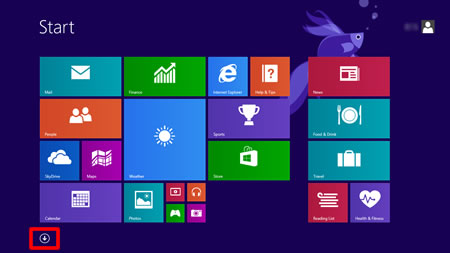
If
 is not on the Start screen, right click somewhere on the empty spot (1), and then click All Apps from the bar (2).
is not on the Start screen, right click somewhere on the empty spot (1), and then click All Apps from the bar (2).
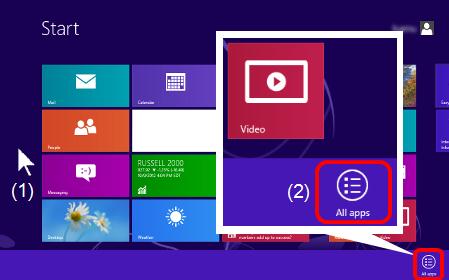
(Windows 10)
Click Start -> (All apps ->) Windows accessories. - Click Windows Fax and Scan.
-
Click New Scan.
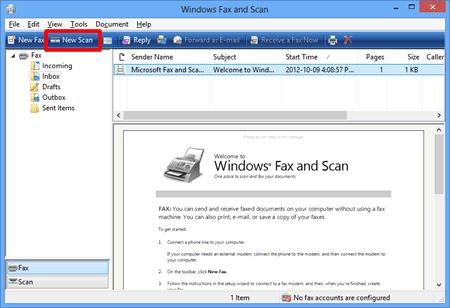
-
If you have multiple imaging devices installed on your computer, choose your scanner and click OK.
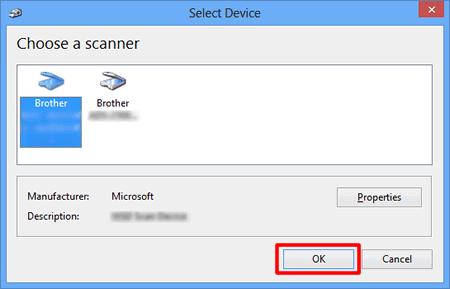
-
Set scanning options, and then click Scan.
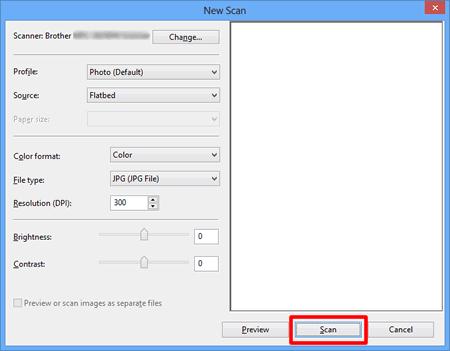
-
The scanned image will be displayed.
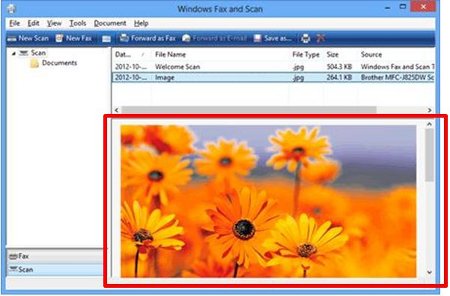
- Load your document on to your Brother machine.
-
(Windows 8)
On the Start screen, click .
.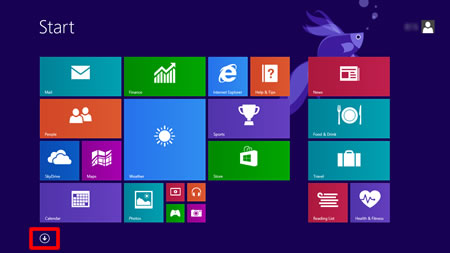
If
 is not on the Start screen, right click somewhere on the empty spot (1), and then click All Apps from the bar (2).
is not on the Start screen, right click somewhere on the empty spot (1), and then click All Apps from the bar (2).
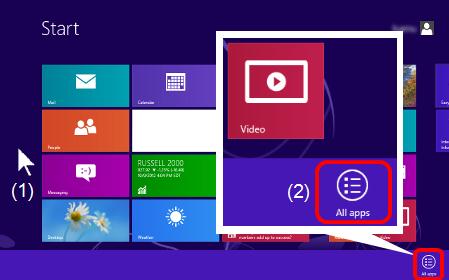
(Windows 10)
Click Start -> (All apps ->) Windows accessories. - Click Paint.
-
Click File, and then click From scanner or camera.
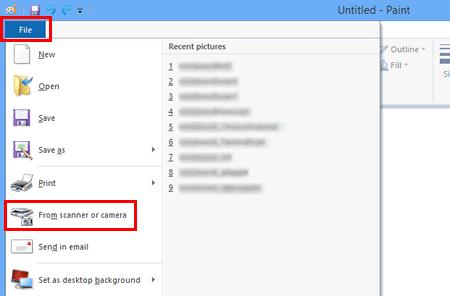
-
If you have multiple imaging devices installed on your computer, choose your scanner and click OK.
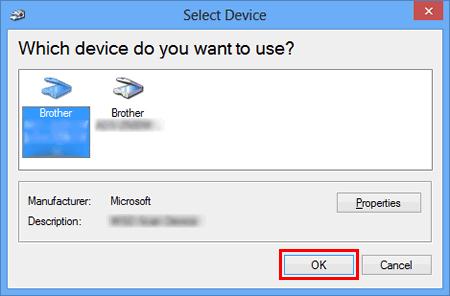
-
Set scanning options ,and then click Scan.
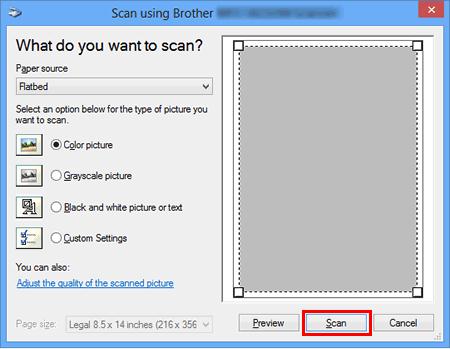
-
The scanned image will be displayed.

Daha fazla yardıma ihtiyaç duyarsanız, lütfen Brother müşteri hizmetleri ile iletişime geçin:
İçerik Geri Bildirimi
Lütfen bu formun yalnızcı geri bildirim için kullanıldığını unutmayın.