QL-500
FAQs & Troubleshooting |

QL-500
Date: 13/05/2020 ID: faqp00000402_003
How do I create a Name Badge Label using a template? (P-touch Editor 5.x for Windows)
Follow the steps below:
-
Start P-touch Editor, choose "Name Badges" and then click
 .
.
<Using Express mode as an example>
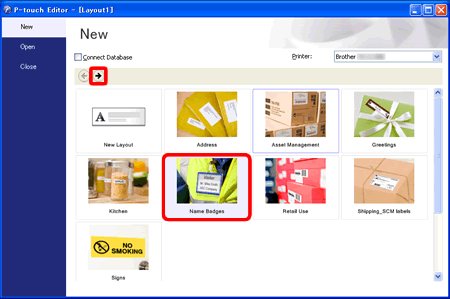
-
A list of templates for the selected category appears. Select a template and click the Create button.
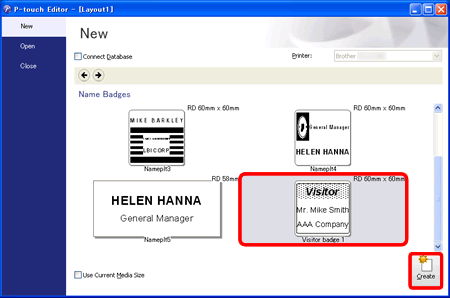
-
Click
 to edit the text. Change the text in the template's Input field.
to edit the text. Change the text in the template's Input field.
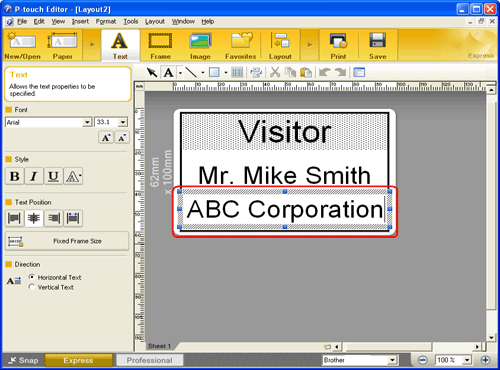
-
Click
 to print the label.
to print the label. -
Peel the printed label from backing and apply the label.
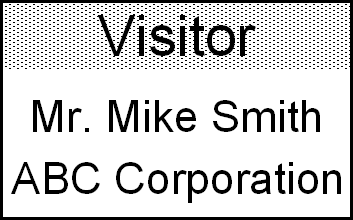
QL-500, QL-570, QL-580N, QL-700, QL-720NW, QL-800, QL-820NWB, TD-2020/2020A, TD-2130N, TD-2135N, TD-2135NWB, TD-4000, TD-4100N, TD-4410D, TD-4420DN, TD-4520DN, TD-4550DNWB
If you need further assistance, please contact Brother customer service:
Content Feedback
To help us improve our support, please provide your feedback below.
Step 1: How does the information on this page help you?
Step 2: Are there any comments you would like to add?
Please note this form is used for feedback only.