MFC-J2340DW
คำถามที่พบบ่อย และการแก้ปัญหาเบื้องต้น |

MFC-J2340DW
วันที่:28/06/2022 หมายเลขรหัส:faq00100360_515
Check the Print Alignment from Your Brother Machine
If your printed text becomes blurred or images become faded after transporting the machine, adjust the print alignment.
Before adjusting the print alignment, complete a print quality check first by pressing  .
.
- Press
 .
. - Press [Next].
- Press [Yes] after a confirmation message if a print quality check has been completed appears on the LCD.
- Press [Auto] or [Manual].
- If you select the [Auto] mode, the print alignment is automatically adjusted by scanning the check sheet.
- If you select the [Manual] mode, you need to input information printed on the check sheet manually.
- Select the paper size to print the check sheet on.
- If you selected the [Manual] mode, select either [Basic alignment] or [Advanced alignment] in the following step.
- Load specified size paper in the tray, and then press [Start].The machine prints the check sheet.
- Follow the instructions on the LCD.

When the print alignment is not adjusted correctly, text looks blurry or crooked, like this:
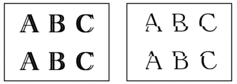
After the print alignment is adjusted correctly, text looks like this:
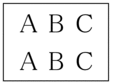
MFC-J2340DW, MFC-J2740DW
หากท่านต้องการความช่วยเหลือเพิ่มเติม โปรดติดต่อฝ่ายบริการลูกค้าของบราเดอร์
ส่วนแสดงความคิดเห็น
เพื่อช่วยเราปรับปรุงการให้การสนับสนุน โปรดแสดงความคิดเห็นเพื่อตอบกลับให้เราทราบตามด้านล่างนี้
ขั้นตอนที่ 1: ข้อมูลบนหน้านี้มีประโยชน์กับท่านมากแค่ไหน?
ขั้นตอนที่ 2: ท่านต้องการแสดงความคิดเห็นเพิ่มเติมหรือไม่?
โปรดทราบว่าแบบฟอร์มนี้ใช้สำหรับการแสดงความคิดเห็นตอบกลับเท่านั้น