MFC-L6900DW
คำถามที่พบบ่อย และการแก้ปัญหาเบื้องต้น |

MFC-L6900DW
วันที่:13/07/2022 หมายเลขรหัส:faq00100211_504
Print More Than One Page on a Single Sheet of Paper (N in 1) (Windows®)
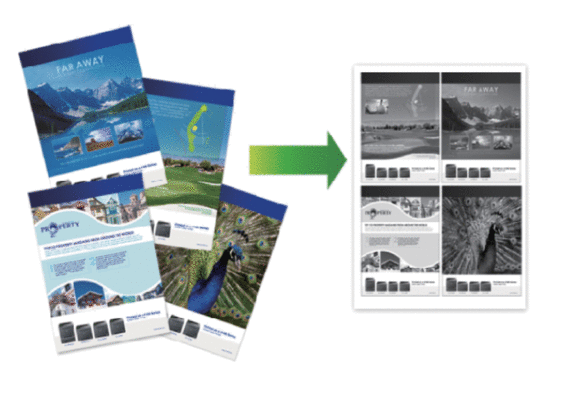
-
Select the print command in your application.
-
Select Brother [model name], and then click the printing properties or preferences button.The printer driver window appears.
-
In the Orientation field, select the Portrait or Landscape option to set the orientation of your printout.

If your application contains a similar setting, we recommend that you set the orientation using the application.
-
Click the Multiple Page drop-down list, and then select the 2 in 1, 4 in 1, 9 in 1, 16 in 1, or 25 in 1 option.
-
Click the Page Order drop-down list, and then select your page order.
-
Click the Border Line drop-down list, and then select your border line type.
-
Change other printer settings if needed.
-
Click OK.
-
Complete your print operation.
หากท่านต้องการความช่วยเหลือเพิ่มเติม โปรดติดต่อฝ่ายบริการลูกค้าของบราเดอร์
ส่วนแสดงความคิดเห็น
เพื่อช่วยเราปรับปรุงการให้การสนับสนุน โปรดแสดงความคิดเห็นเพื่อตอบกลับให้เราทราบตามด้านล่างนี้
ขั้นตอนที่ 1: ข้อมูลบนหน้านี้มีประโยชน์กับท่านมากแค่ไหน?
ขั้นตอนที่ 2: ท่านต้องการแสดงความคิดเห็นเพิ่มเติมหรือไม่?
โปรดทราบว่าแบบฟอร์มนี้ใช้สำหรับการแสดงความคิดเห็นตอบกลับเท่านั้น