MFC-L8900CDW
FAQs & Troubleshooting |

MFC-L8900CDW
Date: 14/09/2021 ID: faq00002256_506
Clean the Drum Unit
If your printout has black or white dots or other repeating marks at 94 mm intervals, the drum may have foreign material, such as glue from a label, stuck on the drum surface.
- Make sure the machine is in Ready Mode.
- Press
 .
.  If your machine displays the [All Settings] menu on the Home screen, skip the [Settings] menu.
If your machine displays the [All Settings] menu on the Home screen, skip the [Settings] menu. - Press [Yes].The machine prints the Drum Dot Check Sheet.
- Press and hold
 to turn the machine off.
to turn the machine off. - Press the front cover release button and pull open the front cover.
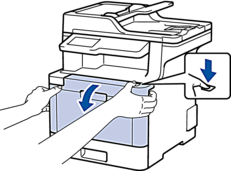
- Hold the drum unit's green handle. Pull the drum unit out of the machine until it stops.

- Turn the green lock lever (1) counterclockwise until it locks in the release position. Holding the green handles of the drum unit, lift the front of the drum unit and remove it from the machine.

- IMPORTANT
-
Hold the green handles of the drum unit when you carry it. DO NOT hold the sides of the drum unit.
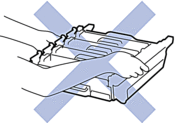
- Hold the handle of the toner cartridge and gently push it away from you to unlock it. Pull it up and out of the drum unit. Repeat this for all toner cartridges.
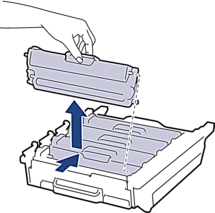
- Turn the drum unit over by holding the green handles. Make sure that the drum unit gears (1) are on the left side.
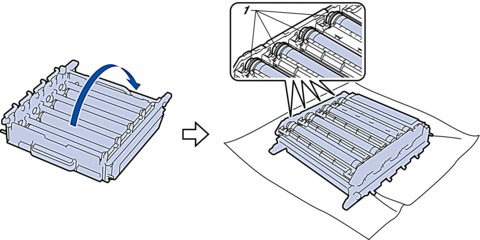
- Use the numbered markers next to the drum roller to find the mark. For example, a cyan dot in column 2 on the check sheet would mean that there is a mark in the “2” region of the cyan drum.
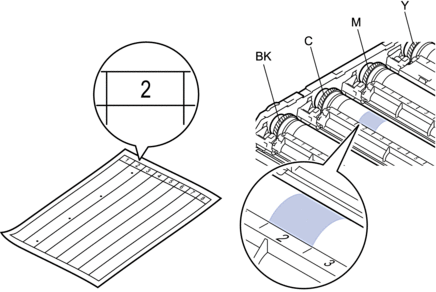
- BK: Black
- C: Cyan
- M: Magenta
- Y: Yellow
- Hold the drum unit frame with both hands, place your left thumb on the drum unit gear, and roll the drum toward you by hand while looking at the surface of the suspected area.

 To avoid print quality problems, DO NOT touch the surface of the drum unit except the edge.
To avoid print quality problems, DO NOT touch the surface of the drum unit except the edge. - Wipe the surface of the drum gently with a dry cotton swab until the mark on the surface comes off.
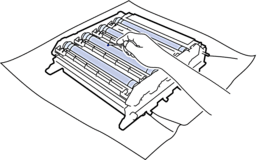
- NOTE
- DO NOT clean the surface of the photosensitive drum with a sharp object or any liquids.
- Turn the drum unit over by holding the green handles.
- Reinsert the toner cartridge into the new drum unit and gently pull it toward you until you hear it lock into place. Make sure that you match the toner cartridge colour to the same colour label on the drum unit. Repeat this for all toner cartridges.
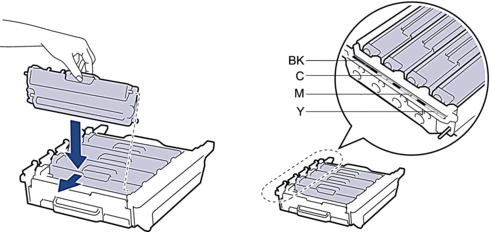
- BK: Black
- C: Cyan
- M: Magenta
- Y: Yellow
 Make sure you put the toner cartridge in correctly or it may separate from the drum unit.
Make sure you put the toner cartridge in correctly or it may separate from the drum unit. - Make sure the green lock lever (1) is in the release position, as shown in the illustration.
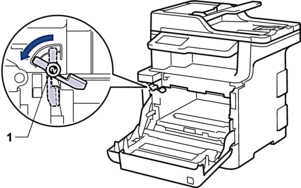
- Gently slide the drum unit into the machine until it stops at the green lock lever.
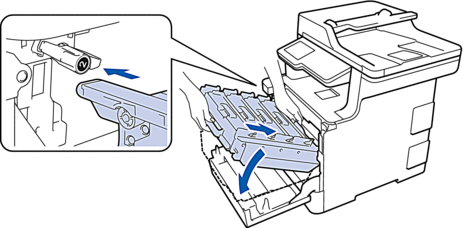
- Turn the green lock lever clockwise to the lock position.

- Using the green handle, push the drum unit back into the machine until it locks in place.

- Close the machine's front cover.
- Press
 to turn the machine on.
to turn the machine on.
MFC-L8690CDW, MFC-L8900CDW
If you need further assistance, please contact Brother customer service:
Content Feedback
To help us improve our support, please provide your feedback below.
Step 1: How does the information on this page help you?
Step 2: Are there any comments you would like to add?
Please note this form is used for feedback only.