HL-7050N
คำถามที่พบบ่อย และการแก้ปัญหาเบื้องต้น |

HL-7050N
วันที่:16/10/2006 หมายเลขรหัส:faq00002152_000
LOAD LETTER is displayed on the printer LCD. What does it mean?
The LOAD LETTER error message indicates that your computer software is configured to print on Letter Sized paper whereas your printer is not using Letter sized paper. Because of this, the printer front panel is prompting the user to insert Letter Sized paper.
To resolve this problem on a Windows® PC, do the following:
PCL (default printer driver):
- Click the Start button.
- Click 'Settings' and then select 'Printers'.
- Go to the properties of the printer driver and then select 'Basic' tab.
- Ensure that the 'Paper Size' setting is configured to the correct size (in the example below, the paper size is set to A4).
- When you are confident that the setting is correct, click the 'Apply' button followed by the 'OK' button.
**The model name shown is for illustration purposes only.
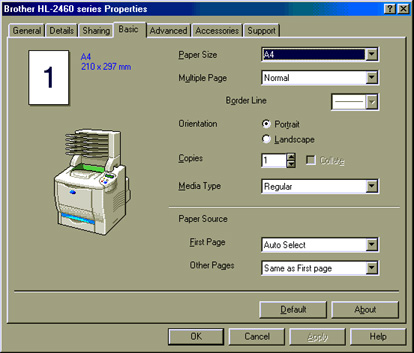
BR-Script (PostScript emulation) Printer Driver:
- Click the Start button.
- Click 'Settings' and then select 'Printers'.
- Go to the properties of the printer driver and select the 'Paper' tab.
- Ensure that the 'Paper Size' setting is configured to the correct size (in the example below, the paper size is set to A4).
- When you are confident that the setting is correct, click the 'Apply' button followed by the 'OK' button.
**The model name shown is for illustration purposes only.

หากท่านต้องการความช่วยเหลือเพิ่มเติม โปรดติดต่อฝ่ายบริการลูกค้าของบราเดอร์
ส่วนแสดงความคิดเห็น
เพื่อช่วยเราปรับปรุงการให้การสนับสนุน โปรดแสดงความคิดเห็นเพื่อตอบกลับให้เราทราบตามด้านล่างนี้
ขั้นตอนที่ 1: ข้อมูลบนหน้านี้มีประโยชน์กับท่านมากแค่ไหน?
ขั้นตอนที่ 2: ท่านต้องการแสดงความคิดเห็นเพิ่มเติมหรือไม่?
โปรดทราบว่าแบบฟอร์มนี้ใช้สำหรับการแสดงความคิดเห็นตอบกลับเท่านั้น