MFC-1815
คำถามที่พบบ่อย และการแก้ปัญหาเบื้องต้น |

MFC-1815
วันที่:08/04/2013 หมายเลขรหัส:faq00000694_025
Document Jam
The document was not inserted or fed properly, or the document scanned from the ADF was too long. Take out the jammed paper depending on where it is jammed in ADF unit.
Follow the steps below to clear the Document Jam message.
NOTE: Illustrations shown below are from representative product and may differ from your Brother machine.
Case1: Document is jammed in the top of the ADF unit
- Take out any paper from the ADF that is not jammed.
- Open the ADF cover.
- Pull the jammed document out.
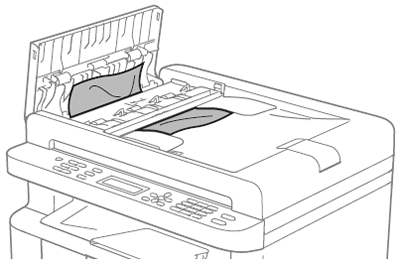
- Close the ADF cover.
- Press Stop/Exit.
Case2: Document is jammed under the document cover
- Take out any paper from the ADF that is not jammed.
- Lift the document cover.
- Pull the jammed document out to the right.
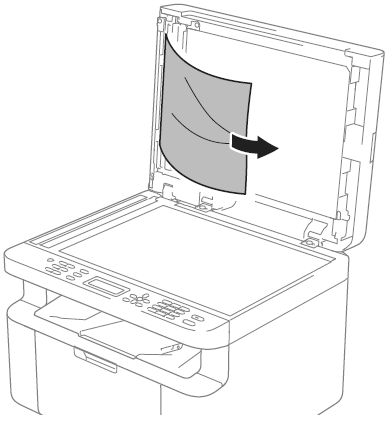
- Close the document cover.
- Press Stop/Exit.
Case3: Removing small documents jammed in the ADF
- Lift the document cover.
- Insert a piece of stiff paper, such as cardstock, into the ADF to push any small paper scraps through.
If the document rips or tears, be sure you remove all small paper scraps to prevent future jams.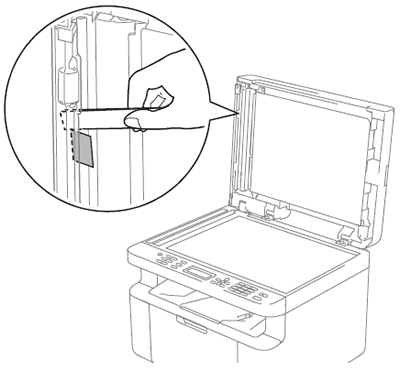
- Close the document cover.
- Press Stop/Exit.
หากท่านต้องการความช่วยเหลือเพิ่มเติม โปรดติดต่อฝ่ายบริการลูกค้าของบราเดอร์
ส่วนแสดงความคิดเห็น
เพื่อช่วยเราปรับปรุงการให้การสนับสนุน โปรดแสดงความคิดเห็นเพื่อตอบกลับให้เราทราบตามด้านล่างนี้
ขั้นตอนที่ 1: ข้อมูลบนหน้านี้มีประโยชน์กับท่านมากแค่ไหน?
ขั้นตอนที่ 2: ท่านต้องการแสดงความคิดเห็นเพิ่มเติมหรือไม่?
โปรดทราบว่าแบบฟอร์มนี้ใช้สำหรับการแสดงความคิดเห็นตอบกลับเท่านั้น