MFC-3360C
FAQs & Troubleshooting |

MFC-3360C
Date: 11/05/2015 ID: faq00000038_004
Why do the color ink cartridges run out of ink even though I never or rarely print in color?
-
One factor that will affect your color ink consumption is the cleaning cycles of the machine. The machine is designed to automatically flush and clean ALL of the ink jet nozzles on a programmed schedule. A periodical cleaning or "flushing" of all the ink cartridges occurs approximately every two days. During the cleaning process, the machine draws out a small amount of ink to remove air bubbles from the cartridge and to remove dust and dried ink from the ink nozzles and channels. This not only ensures premium print quality but also ensures the life of the print head. Because of the ink jet technology, this process is common to all ink jet machines.
-
Another factor that could be affecting your color ink consumption is the amount of printing from a computer, even if the print jobs are black only. Because this machine offers full color printing, the default setting in the print driver is COLOR. This means the machine will automatically mix ALL the colors to produce a selected color, even black. If you would like to print from the computer using the black ink only, change the printing preferences to GRAY SCALE. To check it, follow the steps below:
For Windows users:-
Windows 98/ 98SE/ Me/ 2000 users
Click Start, Settings, Printers.
Windows XP users:
Click Start, Printers and Faxes.
-
Select Properties.
Windows 98/ Me users:
Open Advanced tab.
Windows 2000/ XP users:
Click on the Printing Preference button and then open Advanced tab.
-
Select Grayscale at the Color/Grayscale section.
Windows 2000/ XP users:
Click OK.
- Click OK.
-
Windows 98/ 98SE/ Me/ 2000 users
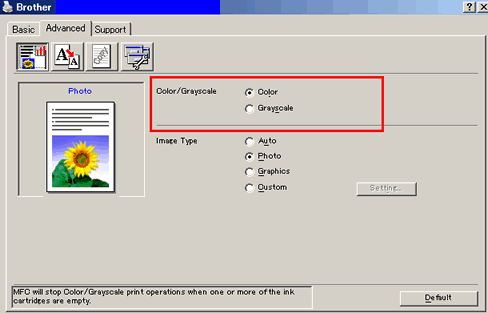
(Screen layout varies by model and O/S)
For Macintosh users:
-
From application software, click the File menu and select Print.
-
Select Grayscale at the Color/Grayscale section.
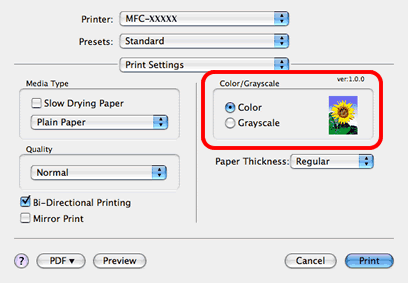
DCP-130C, DCP-330C, MFC-240C, MFC-3360C, MFC-440CN, MFC-5460CN, MFC-5860CN, MFC-665CW
If you need further assistance, please contact Brother customer service:
Content Feedback
To help us improve our support, please provide your feedback below.
Step 1: How does the information on this page help you?
Step 2: Are there any comments you would like to add?
Please note this form is used for feedback only.