MFC-J6935DW
Vanliga frågor & felsökning |

MFC-J6935DW
Datum: 2017-04-10 ID: faq00100298_502
Scan to Email Attachment Using ControlCenter4 Advanced Mode (Windows®)
Send a scanned document as an email attachment.

- Select Advanced Mode as the mode setting for ControlCenter4.
The Scan to Email feature does not support Webmail services. Use the Scan to Image or Scan to File feature to scan a document or a picture, and then attach the scanned file to an email message.
 The machine scans to your default email client.
The machine scans to your default email client.
- Load your document.
- Click the
 (ControlCenter4) icon in the task tray, and then click Open.
(ControlCenter4) icon in the task tray, and then click Open. - Click the Scan tab.
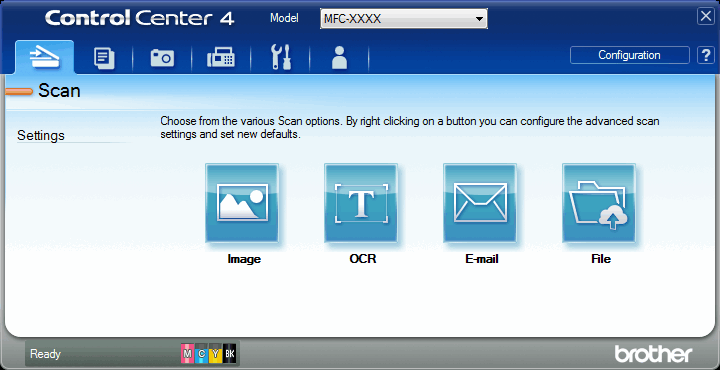
- Click the E-mail button.The scan settings dialog box appears.

- Change the scan settings, such as file format, file name, destination folder, resolution and colour, if needed.

- To change the file name, click Change.
- To change Destination Folder, click the folder icon.
- To preview and configure the scanned image, select the PreScan check box.
- Click Scan.The machine starts scanning. Your default email application opens and the scanned image is attached to a new, blank email message.
Relaterade Vanliga frågor
- Change the scan settings for scanning from ControlCenter2 or the SCAN key (For Macintosh)
- Change the scan settings for scanning from ControlCenter4 or the SCAN key (For Windows)
- The scanned data is attached to an E-mail application which I do not use regularly, or the error message indicating no default E-mail application is registered on my computer (CC4-121-[error code]) when trying to scan a document directly into my E-mail application using ControlCenter4 or the SCAN key on my Brother machine.
- Scan to Email Attachment
- Scan to Email Attachment Using ControlCenter4 Home Mode (Windows)
MFC-J6530DW, MFC-J6930DW, MFC-J6935DW
Om du behöver mer hjälp kontaktar du Brothers kundtjänst:
Feedback om innehållet
Hjälp oss att göra vår support bättre genom att lämna din feedback nedan.
Steg 1: Hur hjälper informationen på den här sidan dig?
Steg 2: Vill du lägga till ytterligare kommentarer?
Observera att detta formulär endast används för feedback.