MFC-L3750CDW
Vanliga frågor & felsökning |

MFC-L3750CDW
Datum: 2018-10-17 ID: faq00100297_000
Scan to Email Attachment Using ControlCenter4 Home Mode (Windows)
You can scan a document directly into your default E-mail application using ControlCenter4, so you can send the scanned data as an attachment.
The Scan to E-mail feature does not support Webmail services. Use the Scan to Image or Scan to File feature to scan a document or a picture, and then attach the scanned file to an E-mail message.
NOTE: Illustrations shown below are from a representative product and operating system, and may differ from your Brother machine and operating system.
- Load your document.
-
Click the
 (ControlCenter4) icon in the task tray, and then click Open.
(ControlCenter4) icon in the task tray, and then click Open. -
Click the Scan tab.
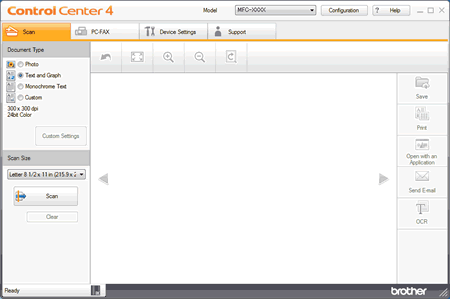
- Choose the Document Type.
- Change the document's Scan Size, if needed.
-
Click
 (Scan).
(Scan).
The machine starts scanning, and the scanned image appears in the image viewer. - Click the left or right arrow buttons to preview each scanned page.
- Crop the scanned image, if needed.
-
Click
 (Send E-mail).
(Send E-mail). -
The Send E-mail dialog will appear. Configure the attached file settings, and click OK. Your default E-mail application will open and the image will be attached to a new, blank email.
If the E-mail application you are using does not open or the error message appears, click here to see how to configure the default E-mail application.
Relaterade Vanliga frågor
DCP-J1100DW, DCP-J572DW, DCP-J772DW, DCP-J774DW, DCP-L2510D, DCP-L2530DW, DCP-L2537DW, DCP-L2550DN, DCP-L3517CDW, DCP-L3550CDW, DCP-L5500DN, DCP-L6600DW, DCP-L8410CDW, MFC-J1300DW, MFC-J491DW, MFC-J497DW, MFC-J5330DW, MFC-J5335DW, MFC-J5730DW, MFC-J5930DW, MFC-J6530DW, MFC-J6930DW, MFC-J6935DW, MFC-L2710DW, MFC-L2730DW, MFC-L2750DW, MFC-L3750CDW, MFC-L5700DN, MFC-L6800DW(T), MFC-L6900DW(T), MFC-L8690CDW, MFC-L8900CDW, MFC-L9570CDW(T)
Om du behöver mer hjälp kontaktar du Brothers kundtjänst:
Feedback om innehållet
Observera att detta formulär endast används för feedback.