DCP-L3550CDW
Vanliga frågor & felsökning |

DCP-L3550CDW
Datum: 2018-12-20 ID: faq00100290_514
Save Scanned Data to a Folder as a PDF File Using ControlCenter4 Advanced Mode (Windows®)
Scan documents and save them to a folder on your computer as PDF files.
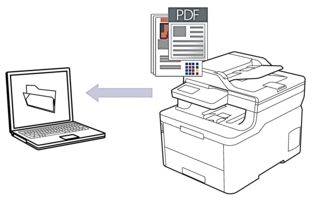
Select Advanced Mode as the mode setting for ControlCenter4.
- Load your document.
- Click the
 (ControlCenter4) icon in the task tray, and then click Open.
(ControlCenter4) icon in the task tray, and then click Open. - Click the Scan tab.
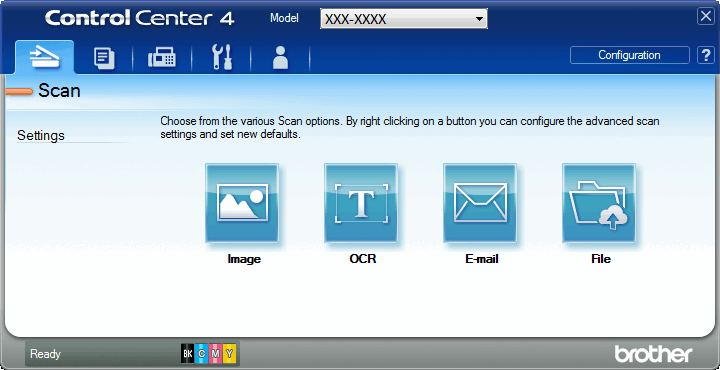
- Click the File button.The scan settings dialog box appears.
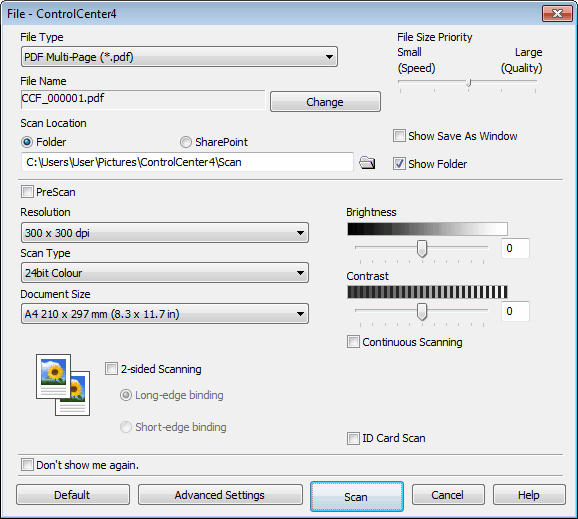
- Click the File Type drop-down list, and then select a PDF file.

To save the document as a password-protected PDF, select Secure PDF Single-Page (*.pdf) or Secure PDF Multi-Page (*.pdf) from the File Type drop-down list, click
 , and then type the password.
, and then type the password. - Click the folder icon to browse and select the folder where you want to save your scanned documents.
- Change the scan settings, such as file format, file name, resolution and colour, if needed.

To preview and configure the scanned image, select the PreScan check box.
- Click Scan.The machine starts scanning. The file is saved in the folder you selected.
Relaterade Vanliga frågor
- Scan multiple pages into one file instead of each scan being saved as a separate file.
- Change the scan settings for scanning from ControlCenter4 or the SCAN key (For Windows)
- Save Scanned Data to a Folder as a PDF File
- Save Scanned Data to a Folder as a PDF File Using ControlCenter4 Home Mode (Windows®)
DCP-L3517CDW, DCP-L3550CDW, MFC-L3750CDW
Om du behöver mer hjälp kontaktar du Brothers kundtjänst:
Feedback om innehållet
Hjälp oss att göra vår support bättre genom att lämna din feedback nedan.
Steg 1: Hur hjälper informationen på den här sidan dig?
Steg 2: Vill du lägga till ytterligare kommentarer?
Observera att detta formulär endast används för feedback.