DCP-L8450CDW
Vanliga frågor & felsökning |

DCP-L8450CDW
Datum: 2022-09-01 ID: faq00002599_014
Scan and save a document in PDF format for macOS 10.14 or earlier (Scan to File)
The Scan to File feature allows you to scan a document and automatically save it into a specified location on your computer using ControlCenter2 in PDF format.
If you want to scan multiple pages into one file, refer to FAQ, "Scan multiple pages into one file instead of each scan being saved as a separate file".
NOTE: Illustrations shown below are from a representative product and operating system and may differ from your Brother machine and operating system.
- Load your document.
-
Open the ControlCenter.
To open the ControlCenter2 application, click Go from the Finder bar, Applications > Brother > ControlCenter. Double click the ControlCenter.
The ControlCenter will open and an icon will be placed in the dock. -
Click the Scan tab.
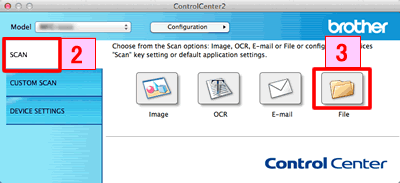
- Click File. The scan settings dialog box appears.
-
Click the File Type pop-up menu, and then select PDF (*.pdf).
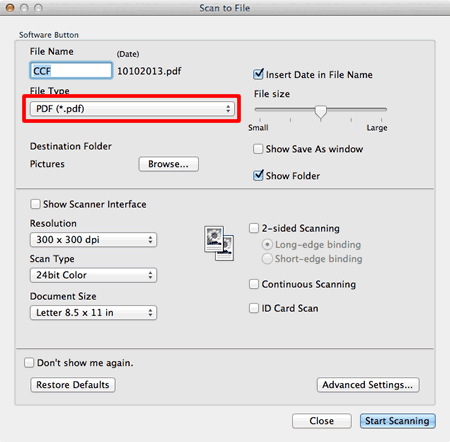
- Change the scan settings, such as file format, file name, destination folder, resolution, or color, if needed.
- Click Start Scanning. The machine starts scanning. The file will be saved in the folder you selected.
Om du behöver mer hjälp kontaktar du Brothers kundtjänst:
Feedback om innehållet
Hjälp oss att göra vår support bättre genom att lämna din feedback nedan.
Steg 1: Hur hjälper informationen på den här sidan dig?
Steg 2: Vill du lägga till ytterligare kommentarer?
Observera att detta formulär endast används för feedback.