HL-2035R
Часто задаваемые вопросы и устранение неполадок |

HL-2035R
Дата: 15.02.2023 Номер: faq00002994_002
Install the built-in drivers (For Windows 8 and Windows 10)
The built-in drivers support the basic functions of your Brother machine.
> Click here to see details of the supported functions by the built-in drivers.
NOTE: Illustrations shown below are from a representative operating system, and may differ from your operating system.
The installation steps of the built-in drivers are different depending on the connection method.
Note that an Internet connection is required to install the built-in drivers.
If the computer is not connected to the Internet, the built-in driver may not be installed properly.
The built-in drivers you can install via USB connection support printing and scanning*1 functions.
(*1 The functions available vary depending on your Brother machine.)
To install the driver, connect the Brother machine to your PC with a USB cable. The built-in drivers will be installed automatically.
If the driver does not install automatically, check the following solutions that may be applicable for your case.
-
Connect the Brother machine and your computer directly.
Do not use a USB hub to connect between the machine and your computer (as this can cause non recognition issues). - Reconnect the USB cable between the Brother machine and your computer.
- Turn the Brother machine power off and on (unplug machine from mains supply and plug back in).
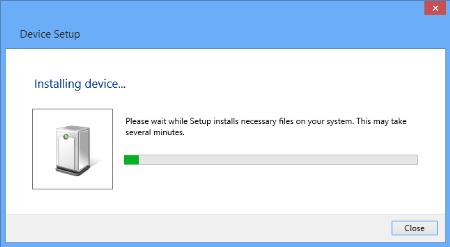
Functions supported in the built-in drivers (For Windows 8 and Windows 10)
The Windows 8 and Windows 10 built-in drivers support the basic functions as described below. Click the product category of your Brother machine to see more details.
- Printers
- Laser Multifunction Machines/ Laser FAX Machines
- Inkjet Multifunction Machines/ Inkjet FAX Machines
- Document Scanners
Printers
| Printing | |
| via USB | via Network |
| - | |
Laser Multifunction Machines/ Laser FAX Machines
| Printing | Scanning | PC-FAX | ||
| via USB | via Network | via USB | via Network | |
| - | - | - | ||
Note:
*1: Available only for Brother machines with scanning function.
Inkjet Multifunction Machines/ Inkjet FAX Machines
| Printing | Scanning | PC-FAX | Removable Disk | ||
| via USB | via Network | via USB | via Network | ||
| - | - | - | |||
Note:
*1: Available only for Brother machines with scanning function.
*2: Supported Brother machines only.
Document Scanners
| Scanning | |
| via USB | via Network |
| - | |
DCP-115C, DCP-120C, DCP-130C, DCP-135C, DCP-145C, DCP-150C, DCP-1510R, DCP-1512R, DCP-1602R, DCP-165C, DCP-195C, DCP-330C, DCP-350C, DCP-385C, DCP-7030R, DCP-7040R, DCP-7055R, DCP-7057R, DCP-7060DR, DCP-8070D, DCP-J100, DCP-L2500DR, DCP-T220, DCP-T225, DCP-T300, DCP-T310, FAX-2920R, FAX-2940R, HL-1110R, HL-1112R, HL-1202R, HL-2035R, HL-2130R, HL-2132R, HL-2140R, HL-2240DR, HL-2240R, HL-5340D, HL-5440D, HL-L2300DR, HL-L5000D, MFC-1810R, MFC-1815R, MFC-215C, MFC-235C, MFC-240C, MFC-250C, MFC-260C, MFC-7320R
Если вам потребуется дополнительная помощь, обратитесь в службу поддержки Brother:
Отзывы о материалах
Обратите внимание, что эта форма используется только для отправки отзывов.