MFC-L5750DW
Часто задаваемые вопросы и устранение неполадок |

MFC-L5750DW
Дата: 13.04.2016 Номер: faq00100299_500
Scan to Email Attachment Using ControlCenter2 (Macintosh)
Send a scanned document as an email attachment.
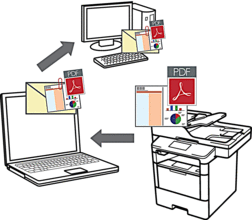
The Scan to Email feature does not support Webmail services. Use the Scan to Image or Scan to File feature to scan a document or a picture, and then attach the scanned file to an email message.
- Load your document.
- In the Finder menu bar, click , and then double-click the
 (ControlCenter) icon. The ControlCenter2 screen appears.
(ControlCenter) icon. The ControlCenter2 screen appears. - Click the SCAN tab.
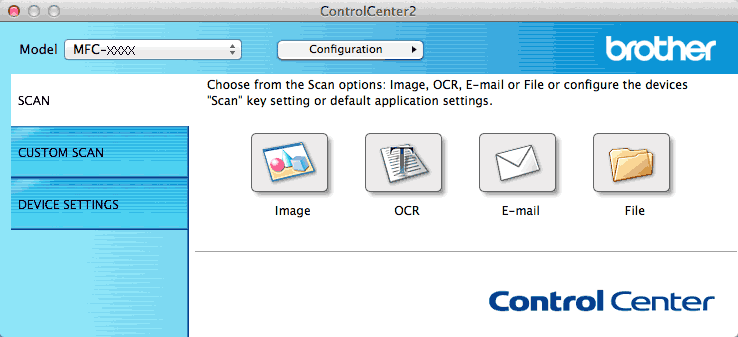
- Click the E-mail button.The scan settings dialog box appears.
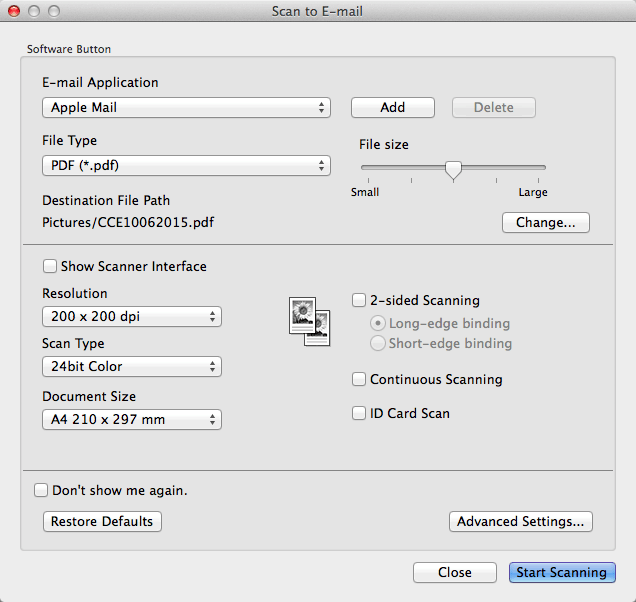
- Change the scan settings, such as file format, file name, destination file path, resolution and colour, if needed.

To change the file name or destination file path, click Change.
- Click the Start Scanning button.The machine starts scanning. Your default email application opens and the scanned image is attached to a new, blank email.
Связанные вопросы
DCP-L5500DN, DCP-L6600DW, MFC-L5700DN, MFC-L5750DW, MFC-L6800DW(T), MFC-L6900DW(T), MFC-L6950DW
Если вам потребуется дополнительная помощь, обратитесь в службу поддержки Brother:
Отзывы о материалах
Чтобы помочь нам улучшить поддержку пользователей, просим вас поделиться своим мнением, ответив на вопросы ниже.
Шаг 1. Насколько помогла вам информация, представленная на этой странице?
Шаг 2. Есть ли у вас какие-либо дополнительные комментарии?
Обратите внимание, что эта форма используется только для отправки отзывов.