MFC-L5750DW
Часто задаваемые вопросы и устранение неполадок |

MFC-L5750DW
Дата: 13.04.2016 Номер: faq00100291_500
Save Scanned Data to a Folder as a PDF File Using ControlCenter2 (Macintosh)
- Load your document.
- In the Finder menu bar, click , and then double-click the
 (ControlCenter) icon. The ControlCenter2 screen appears.
(ControlCenter) icon. The ControlCenter2 screen appears. - Click the SCAN tab.
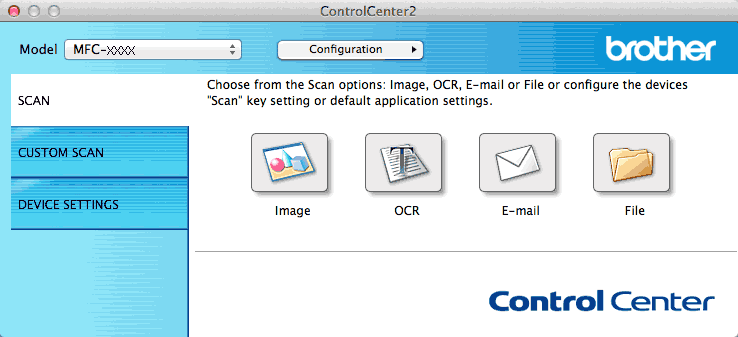
- Click the File button.The scan settings dialog box appears.
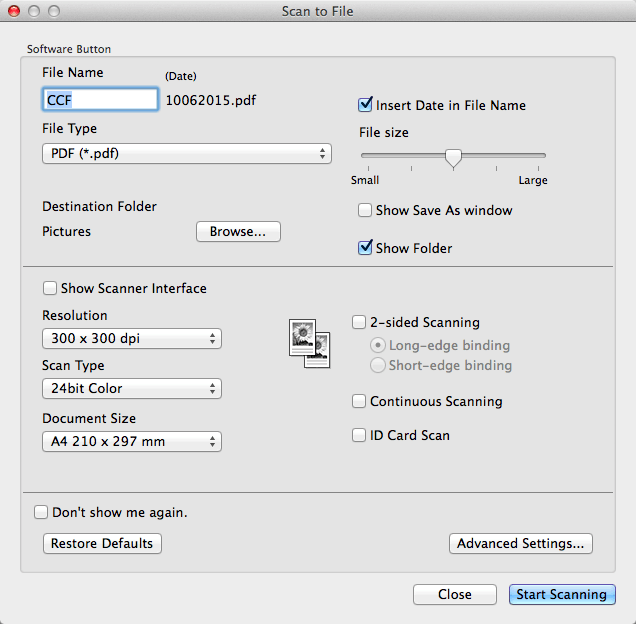
- Click the File Type pop-up menu, and then select PDF (*.pdf).
 To save the document as a password-protected PDF, select Secure PDF (*.pdf) from the File Type pop-up menu, type your password in the Password and Re-type Password fields, and then click OK.
To save the document as a password-protected PDF, select Secure PDF (*.pdf) from the File Type pop-up menu, type your password in the Password and Re-type Password fields, and then click OK. - Change the scan settings, such as file name, destination folder, resolution and colour, if needed.
- Click the Start Scanning button.The machine starts scanning. The file will be saved in the folder you selected.
Связанные вопросы
- Scan multiple pages into one file instead of each scan being saved as a separate file.
- Change the scan settings for scanning from ControlCenter2 or the SCAN key (For Macintosh)
- Change the scan settings for scanning from ControlCenter4 or the SCAN key (For Windows)
- Save Scanned Data to a Folder as a PDF File
DCP-L5500DN, DCP-L6600DW, MFC-L5700DN, MFC-L5750DW, MFC-L6800DW(T), MFC-L6900DW(T), MFC-L6950DW
Если вам потребуется дополнительная помощь, обратитесь в службу поддержки Brother:
Отзывы о материалах
Чтобы помочь нам улучшить поддержку пользователей, просим вас поделиться своим мнением, ответив на вопросы ниже.
Шаг 1. Насколько помогла вам информация, представленная на этой странице?
Шаг 2. Есть ли у вас какие-либо дополнительные комментарии?
Обратите внимание, что эта форма используется только для отправки отзывов.