TJ-4005DN
Întrebări frecvente şi depanare |

TJ-4005DN
Dată: 28/08/2020 ID: faqp00100452_000
How to update firmware to all printers on the same subnet at the same time
Make sure those printers are connected in the same subnet before setting. Printers should be shown on the printer management main page list. If not, check your router’s settings.
-
Double-click the BPM (Brother Printer Management Tool) icon to start the tool.
-
Press the Group button to create a printer group.

-
Add a group named "TD-XXXXXX group", "RJ-XXXXXX group" or "TJ-XXXX group" (TD/RJ/TJ-XXXXXX is your model name).
Set the IP address condition from "10.10.1.1" to "10.10.4.254".
Select Not specify for Interface.
Select TD/RJ/TJ-XXXXXX for Model Name.
Press the Add button.
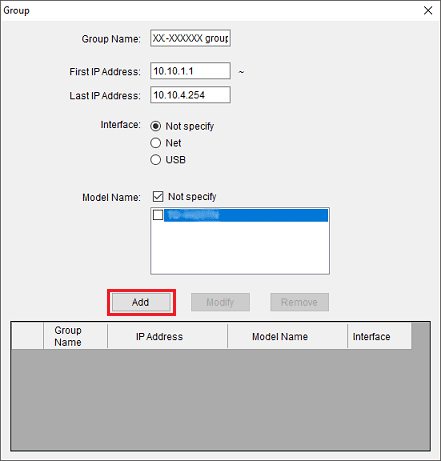
The new group will be listed on the box.
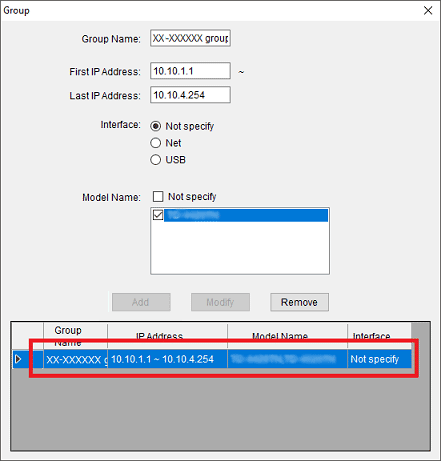
- Close the Group window.
-
Select the TD/RJ/TJ-XXXXXX group on the main page. The group printers will be listed. Select the printers that need to update firmware.
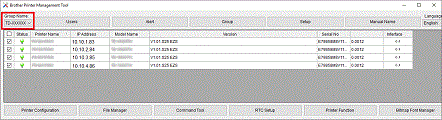
-
Click the Command Tool button to enter the setting page.

- Click the Browse button to select the firmware file (*.NEW), and then click the Open button.
-
Click the Send File button to start firmware updating to the TD/RJ/TJ-XXXXXX group printers.
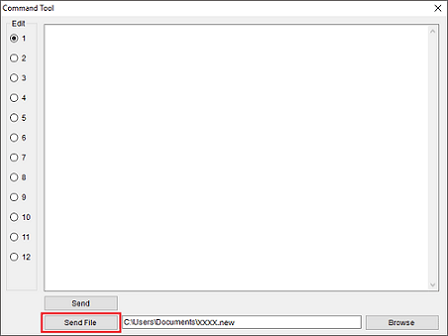
-
Check the Version items to make sure the firmware is updated.
The updated firmware version will be shown as below:

Dacă aveţi nevoie de asistenţă suplimentară, vă rugăm să contactaţi serviciul de asistenţă clienţi Brother:
Spuneţi-vă părerea despre conţinutul furnizat
Pentru a ne ajuta să îmbunătăţim serviciile de asistenţă, vă rugăm să vă spuneţi părerea.
Pasul 1: În ce mod vă ajută informaţiile de pe această pagină?
Pasul 2: Doriţi să adăugaţi comentarii?
Vă rugăm să ţineţi cont de faptul că acest formular este folosit numai pentru feedback.