QL-580N
Întrebări frecvente şi depanare |

QL-580N
Dată: 16/12/2020 ID: faqp00001398_000
How do I install the software from the CD-ROM? (for Mac)
- When installing the software, log in as the administrator.
- You can also download and install the latest version of the software from the [Downloads] section of this website.
- Until the installation of the printer driver is complete, do not connect the machine to your Mac.
-
For macOS11 or later:
You can edit and print from P-touch Editor without the printer driver installation. Download the latest version of P-touch Editor from the [Downloads] section of this website.
To install the software from the CD-ROM, follow the steps below:
<Example for Mac OS X 10.4.9>
- Insert the CD-ROM into your computer's CD-ROM drive. Double-click the "QL_Series" (CD-ROM) icon.
-
Click the [Mac OS X] folder and double-click the [P-touch Editor 5.0 Installer].
Then follow the instructions. -
When the screen shown below is displayed, click [Done].
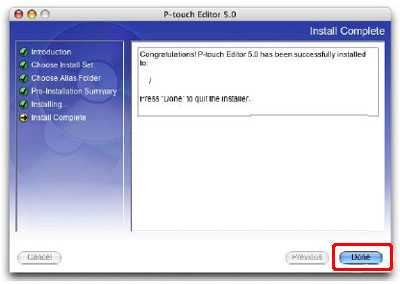
- Open [Brother QL-580N Driver] in [Mac OS X] folder, and double-click [Brother QL-580N Driver.pkg].
-
When the message "Click Restart to finish installing the software" is displayed, click [Restart].
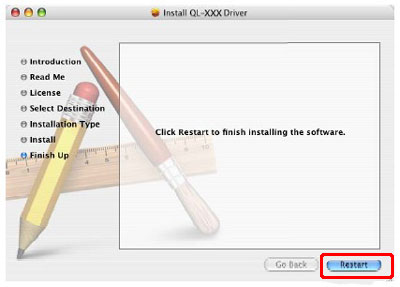
-
After restarting the computer, connect the USB/LAN cable to the machine.
-
Connect the USB/LAN cable to the USB/LAN port of the computer.
-
Turn on the power of your machine.
-
Mac OS X 10.3.9 - 10.4 :
Click [Applications] - [Utilities] - [Printer Setup Utility].
Mac OS X 10.5 or greater :
Click [Apple menu] - [System Preferences] - [Print & Fax] / [Print & Scan] / [Print & Scanners].
Then click .
.
![]() For Network interface cable users (Simple Network Configuration)
For Network interface cable users (Simple Network Configuration)
![]() For Network interface cable users (Manual Network Configuration)
For Network interface cable users (Manual Network Configuration)
<For USB interface cable users>
-
Mac OS X 10.3.9 :
Click [Add] and choose USB at the top of the screen.
Mac OS X 10.4.x or greater :
Click [Add] / . Choose "QL-580N" from the list and click [Add] to add the printer.
. Choose "QL-580N" from the list and click [Add] to add the printer.
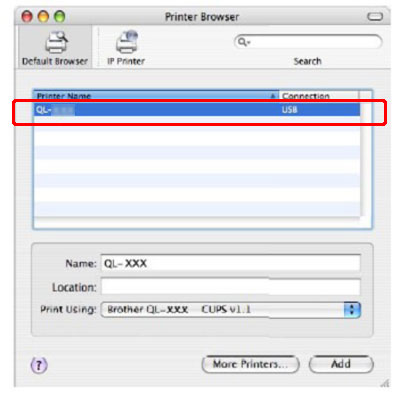
-
Check that "QL-580N" is added, and close the screen.
Now you can use the machine.
<For Network interface cable users (Simple Network Configuration)>
-
Click [Add].
Mac OS X 10.3.9 :
Make the selection shown below.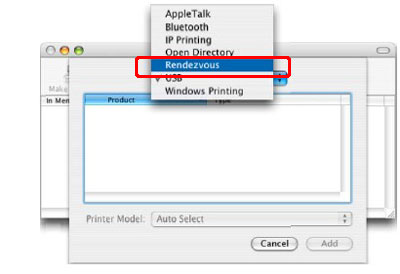
Mac OS X 10.4.x or greater :
Go to the next step. -
Choose "QL-580N" from the list and click [Add] again to add the printer to the Printer Setup Utility.
-
Check that "QL - 580N" is added, and close the screen.
Now you can use the machine.
<For Network interface cable users (Manual Network Configuration)>
-
Mac OS X 10.3.9 :
Click [Add] and choose IP Printing at the top of the screen. Enter the IP address of the printer into the Printer Address box. Choose "QL-580N" from the list and click [Add] again to add the printer to the Printer Setup Utility.
Mac OS10.4.x or greater:
Click [Add] and choose IP Printer / IP at the top of the screen. Enter the IP address of the printer into the Address box. Choose "QL-580N" from the list and click [Add] again to add the printer to the Printer Setup Utility.
-
Check that " QL-580N" is added, and close the screen.
Now you can use the machine.
QL-580N
Dacă aveţi nevoie de asistenţă suplimentară, vă rugăm să contactaţi serviciul de asistenţă clienţi Brother:
Spuneţi-vă părerea despre conţinutul furnizat
Pentru a ne ajuta să îmbunătăţim serviciile de asistenţă, vă rugăm să vă spuneţi părerea.
Pasul 1: În ce mod vă ajută informaţiile de pe această pagină?
Pasul 2: Doriţi să adăugaţi comentarii?
Vă rugăm să ţineţi cont de faptul că acest formular este folosit numai pentru feedback.