DCP-J4110DW
Întrebări frecvente şi depanare |

DCP-J4110DW
Dată: 01/10/2012 ID: faq00002924_006
Keep my Brother machine's PhotoCapture Center from automatically cutting off part of a large photo.
The factory Cropping setting is On.
This means that if your photo is too long or wide to fit the available space on your chosen layout, part of the image will automatically be cropped.
If you want to print the whole image, turn Cropping setting Off. When you turn Cropping setting Off, also turn Borderless Printing setting Off.
To turn Cropping and Borderless Printing settings Off, follow these steps:
- Open the media slot cover.
- Put the memory card or USB Flash memory drive in the correct slot.
- Do one of the following:
- Press View Photos and press the Up or Down key to display each photo. When the photo you want to print is displayed, press OK.
- Press Print All.
- Press View Photos and press the Up or Down key to display each photo. When the photo you want to print is displayed, press OK.
- Press Options.
- Press the Up or Down arrow key to display Cropping.
- Press Cropping.
- Press Off.
Examples:
Cropping: On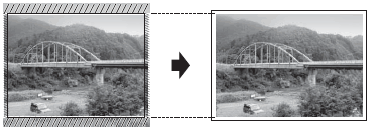
Cropping: Off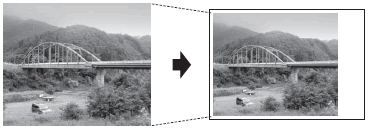
- Press
 .
.
- Press Options.
- Press the Up or Down arrow key to display Borderless.
- Press Borderless.
- Press Off.
- Press
 .
.
- Press Start.
Dacă aveţi nevoie de asistenţă suplimentară, vă rugăm să contactaţi serviciul de asistenţă clienţi Brother:
Spuneţi-vă părerea despre conţinutul furnizat
Pentru a ne ajuta să îmbunătăţim serviciile de asistenţă, vă rugăm să vă spuneţi părerea.
Pasul 1: În ce mod vă ajută informaţiile de pe această pagină?
Pasul 2: Doriţi să adăugaţi comentarii?
Vă rugăm să ţineţi cont de faptul că acest formular este folosit numai pentru feedback.