DCP-T420W
Întrebări frecvente şi depanare |

DCP-T420W
Dată: 24/08/2022 ID: faq00000073_028
Print on Both Sides of the Paper Manually (Manual 2-sided Printing) (Windows)
The machine prints all the odd-numbered pages on one side of the paper first. Then, a pop-up message on your computer screen instructs you to reload the odd pages into the machine so it can print the even-numbered pages.
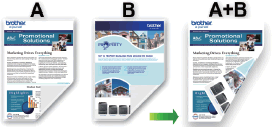
- Before reloading the paper, fan and straighten it to avoid paper jams.
- Very thin or thick paper is not recommended.
- If the paper is thin, it may wrinkle.
- The 2-sided printing function may not be suitable for all types of documents and images. If you experience repeat paper jams or poor print quality during 2-sided printing, we recommend using 1-sided printing.
- Select the print command in your application.
-
Select Brother [model name] Printer, and then click the printing properties or preferences button.
The printer driver window appears. - Click the Basic tab.
-
In the Orientation field, select the Portrait or Landscape option to set the orientation of your printout.
If your application contains a similar setting, we recommend that you set the orientation using the application.
- Click the 2-sided / Booklet drop-down list, and then select 2-sided (Manual).
- Click the 2-sided Settings button.
-
Select one of the options from the 2-sided Type menu.
When 2-sided is selected, four types of 2-sided binding are available for each orientation:
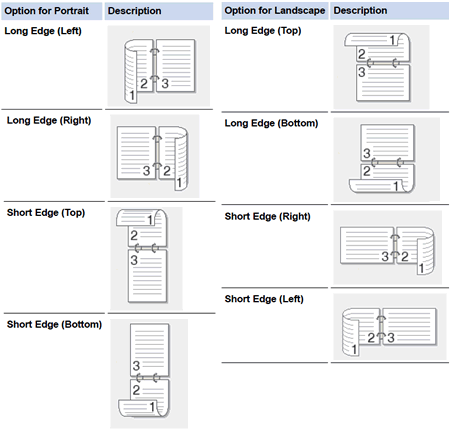
- Select the Binding Offset check box to specify the offset for binding in inches or millimeters.
- Click OK to return to the printer driver window.
-
Change other printer settings, if needed.
The Borderless feature is not available when using this option.
- Click OK, and then start printing.
-
Click OK to print the first side of the pages.
The machine prints all the odd numbered pages first. Then, the printing stops and a pop-up message on your computer screen instructs you to reload the paper. - Reload the paper.
-
Click OK.
The even numbered pages will be printed.
If the paper is not feeding correctly, it may be curled. Remove the paper, straighten it, and put it back in the paper tray.
DCP-T220, DCP-T420W, DCP-T425W, DCP-T426W, DCP-T520W, DCP-T525W
Dacă aveţi nevoie de asistenţă suplimentară, vă rugăm să contactaţi serviciul de asistenţă clienţi Brother:
Spuneţi-vă părerea despre conţinutul furnizat
Vă rugăm să ţineţi cont de faptul că acest formular este folosit numai pentru feedback.