MFC-L9577CDW
Perguntas mais frequentes e Resolução de problemas |

MFC-L9577CDW
Data: 14-09-2021 ID: faq00100299_504
Scan to Email Attachment Using ControlCenter2 (Macintosh)
Send a scanned document as an email attachment.
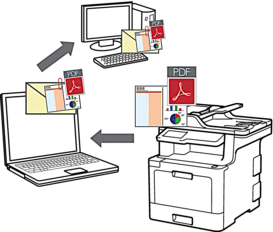
The Scan to Email feature does not support Webmail services. Use the Scan to Image or Scan to File feature to scan a document or a picture, and then attach the scanned file to an email message.
- Load your document.
- In the Finder menu bar, click , and then double-click the
 (ControlCenter) icon. The ControlCenter2 screen appears.
(ControlCenter) icon. The ControlCenter2 screen appears. - Click the SCAN tab.

- Click the E-mail button.The scan settings dialog box appears.

- Change the scan settings, such as file format, file name, destination file path, resolution and colour, if needed.

To change the file name or destination file path, click Change.
- Click the Start Scanning button.The machine starts scanning. Your default email application opens and the scanned image is attached to a new, blank email.
Perguntas mais frequentes relacionadas
DCP-L8410CDW, MFC-L8690CDW, MFC-L8900CDW, MFC-L9570CDW(T), MFC-L9577CDW
Se precisar de mais ajuda, contacte o serviço ao cliente da Brother:
Feedback sobre o conteúdo
Para nos ajudar a melhorar o nosso suporte, dê-nos abaixo o seu feedback.
Passo 1: Como classifica a utilidade das informações desta página?
Passo 2: Gostaria de acrescentar mais algum comentário?
Tenha em atenção que este formulário é utilizado apenas para feedback.