MFC-9330CDW
Perguntas mais frequentes e Resolução de problemas |

MFC-9330CDW
Data: 16-01-2013 ID: faq00002598_003
Missing thin lines in images
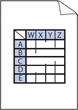
Check the following points to solve the problem:
NOTE: Illustrations shown below are from a representative product and operating system, and may differ from your Brother machine and operating system.
- To get the best print quality, we suggest using the recommended paper. Check that you are using paper that meets our specifications. Click here to see details of the recommended paper.
- The drum units or toner cartridges may not be installed correctly. Check that the drum units or toner cartridges are installed correctly.
- Click here to see how to install the drum unit.
- Click here to see how to install the toner cartridges.
- Make sure toner save mode is off in the control panel or the printer driver. Click here to see how to change the toner save mode setting.
- Change the print resolution.
- (Windows printer driver only)
Choose the Improve Pattern Printing option.
- Open Printing Preferences. Click here to see how to open Printing Preferences.
- Select Manual for Document Type.
- Click Settings....
- Select the Improve Pattern Printing check box, and click OK.
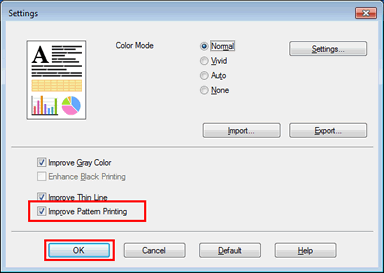
- Click Apply => OK.
Se precisar de mais ajuda, contacte o serviço ao cliente da Brother:
Feedback sobre o conteúdo
Para nos ajudar a melhorar o nosso suporte, dê-nos abaixo o seu feedback.
Passo 1: Como classifica a utilidade das informações desta página?
Passo 2: Gostaria de acrescentar mais algum comentário?
Tenha em atenção que este formulário é utilizado apenas para feedback.