DCP-J1200W(E)
Perguntas mais frequentes e Resolução de problemas |

DCP-J1200W(E)
Data: 10-05-2021 ID: faq00002461_015
Print using only the black ink cartridge when the Color cartridges have run out.
Basically, your Brother machine is designed to stop ALL printing operations when any of the ink cartridges are low. This is to ensure the life of the print head and maintain premium print quality. If the unit were to continue printing, print jobs and cleaning cycles would suck air from the empty cartridge and damage the print head.
However, your Brother machine exceptionally can operate in a black and white print only mode when one or more color ink cartridges are empty. When a color cartridge is low, an error indication will appear on the LED of the machine stating Black and white print only as below.
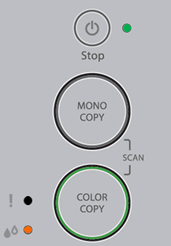
Follow the steps below to print using only the black ink cartridge:
STEP 1 Verify that the unit has message on the Status Monitor
-
If the Status Monitor displays Sleep, continue to STEP 2.
> Click here to see how to open Status Monitor.The Status Monitor is available for Windows only.
- If the Status Monitor displays other error messages (for example "Paper Jam"), refer to "FAQs & Troubleshooting" for information on the error message you are receiving.
- You can use the machine as a black and white printer for approximately four weeks. This depends on the number of pages you print.
- If you unplug the machine or remove the ink cartridge.
STEP 2 Print using only the black ink cartridge following one of these printing procedures
PC Printing (Windows only):
- Open Printing Preferences. (Click here to see how to open Printing Preferences.)
-
Click the Basic tab and select Plain Paper in Media Type.
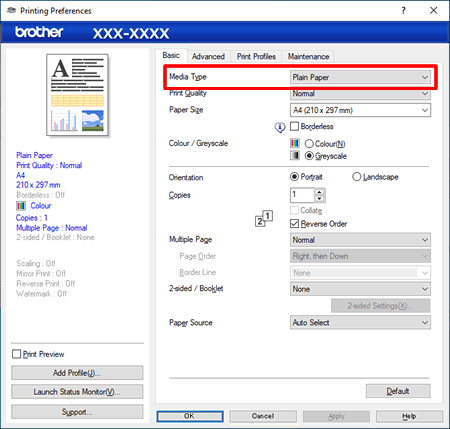
-
Click the radio button Grayscale or Greyscale.
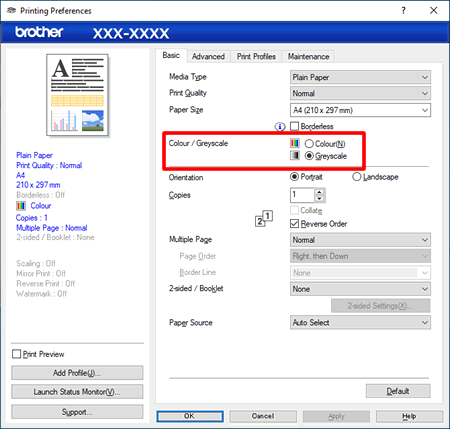
- Click Apply > OK.
Copying:
Se precisar de mais ajuda, contacte o serviço ao cliente da Brother:
Feedback sobre o conteúdo
Tenha em atenção que este formulário é utilizado apenas para feedback.