CM260
Odpowiedzi na często zadawane pytania i rozwiązywanie problemów |

CM260
Data: 01/09/2015 Identyfikator: faqh00000727_000
How do I Edit Pictures ? (Adjusting Image Detection Levels)
By adjusting the output level of data for a scanned image, you can reproduce the image in a wide variety of ways.
Available in the following screen.
| Image editing screen | → Creating Cutting Data Step1 in “Editing Cutting Data” |
Clean up the image by deleting small spots, unwanted lines or texts on it. In the following example, we will scan three images of different sizes (4 mm, 40 mm, 100 mm).
-
Select one of the three detection options, and then touch
 to display the function selection screen.
to display the function selection screen.
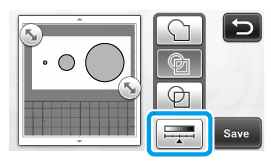
-
Touch "Delete Size" or " Ignore Object Size" to display the setting screen.
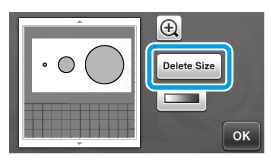
-
Specify an object size smaller than which is not to be converted to cutting lines.
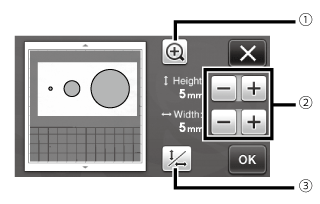
(1) Magnifying
(2) Size Adjustment Keys
(3) Locking/Unlocking the Aspect Ratio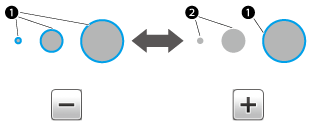
(1) Cutting line created
(2) No cutting line created
>> Touch the “OK” key to apply the settings. Touch to return to the previous screen without applying the settings.
to return to the previous screen without applying the settings.
Convert an image with a gradation or shading to a twotone (black and white) image, and then create cutting lines for that image. In the following example, we will scan three images of different tones (light, medium, dark).
-
Touch
 in the function selection screen to display the setting screen.
in the function selection screen to display the setting screen.
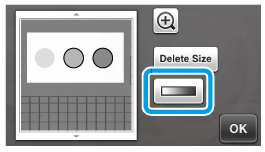
-
Specify the threshold for converting an image to a two-tone image using
 and
and 
>> Touch the “OK” key to apply the settings. Touch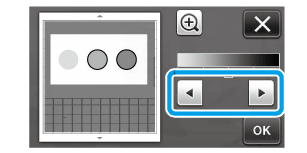
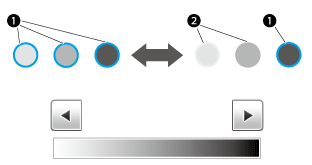
(1) Cutting line created
(2) No cutting line created to return to the previous screen without applying the settings.
to return to the previous screen without applying the settings.
Powiązane odpowiedzi na często zadawane pytania
Jeśli potrzebujesz dalszej pomocy, skontaktuj się z działem obsługi klienta firmy Brother:
Opinie dotyczące treści
Prosimy pamiętać, że niniejszy formularz służy wyłącznie do wyrażania opinii.