DS-720D
Odpowiedzi na często zadawane pytania i rozwiązywanie problemów |

DS-720D
Data: 15/10/2018 Identyfikator: faq00003092_000
Change the image settings. (Using DSmobileCapture)
Follow the steps below to change image settings.
NOTE: Illustrations and instructions may vary depending on the application you are using.
-
Launch DSmobileCapture.
-
Connect the supplied Micro USB cable to the Micro USB port on the rear of your scanner. Connect the cable to your computer.
-
Double-click the DSmobileCapture icon
 .
.
-
The Select Scanner Model dialog box appears. Select TWAIN under Driver Type and select your model under Scanner Model, and then click OK.
-
DSmobileCapture launches.
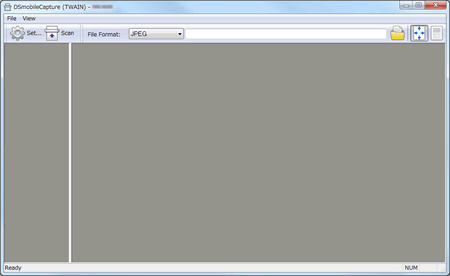
-
Connect the supplied Micro USB cable to the Micro USB port on the rear of your scanner. Connect the cable to your computer.
-
Click Setup.
-
Click the Image tab.
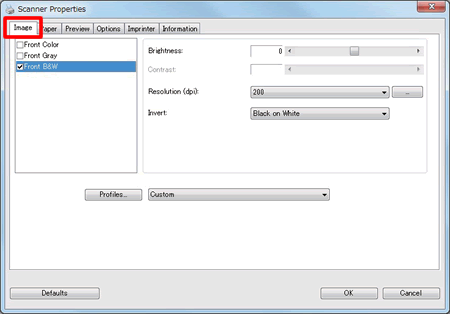
- Change the settings you want, and then click OK. Continue scanning operation.
-
Launch DSmobileCapture.
-
Connect the supplied Micro USB cable to the Micro USB port on the rear of your scanner. Connect the cable to your computer.
-
Double-click the DSmobileCapture icon
 .
.
-
DSmobileCapture launches.
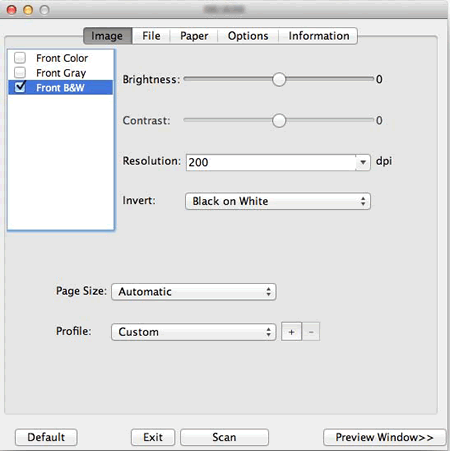
-
Connect the supplied Micro USB cable to the Micro USB port on the rear of your scanner. Connect the cable to your computer.
-
Click the Image and change the settings you want. Continue scanning operation.
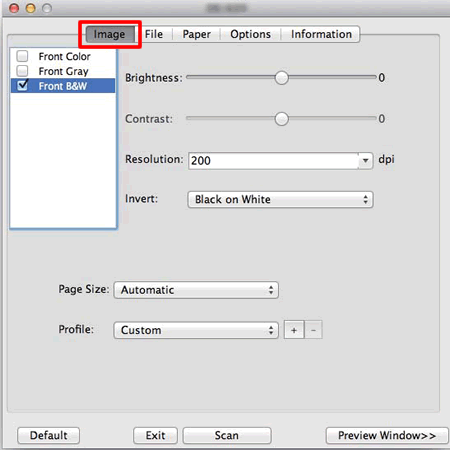
Jeśli potrzebujesz dalszej pomocy, skontaktuj się z działem obsługi klienta firmy Brother:
Opinie dotyczące treści
Aby pomóc nam udoskonalać naszą pomoc techniczną, przekaż poniżej swoją opinię.
Krok 1: Na ile informacje na tej stronie były dla Ciebie pomocne?
Krok 2: Czy chcesz dodać własne komentarze?
Prosimy pamiętać, że niniejszy formularz służy wyłącznie do wyrażania opinii.