MFC-J4410DW
Odpowiedzi na często zadawane pytania i rozwiązywanie problemów |

MFC-J4410DW
Data: 01/10/2012 Identyfikator: faq00002924_006
Keep my Brother machine's PhotoCapture Center from automatically cutting off part of a large photo.
The factory Cropping setting is On.
This means that if your photo is too long or wide to fit the available space on your chosen layout, part of the image will automatically be cropped.
If you want to print the whole image, turn Cropping setting Off. When you turn Cropping setting Off, also turn Borderless Printing setting Off.
To turn Cropping and Borderless Printing settings Off, follow these steps:
- Open the media slot cover.
- Put the memory card or USB Flash memory drive in the correct slot.
- Do one of the following:
- Press View Photos and press the Up or Down key to display each photo. When the photo you want to print is displayed, press OK.
- Press Print All.
- Press View Photos and press the Up or Down key to display each photo. When the photo you want to print is displayed, press OK.
- Press Options.
- Press the Up or Down arrow key to display Cropping.
- Press Cropping.
- Press Off.
Examples:
Cropping: On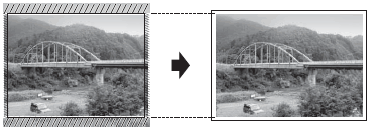
Cropping: Off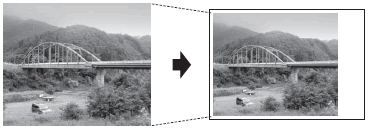
- Press
 .
.
- Press Options.
- Press the Up or Down arrow key to display Borderless.
- Press Borderless.
- Press Off.
- Press
 .
.
- Press Start.
Jeśli potrzebujesz dalszej pomocy, skontaktuj się z działem obsługi klienta firmy Brother:
Opinie dotyczące treści
Aby pomóc nam udoskonalać naszą pomoc techniczną, przekaż poniżej swoją opinię.
Krok 1: Na ile informacje na tej stronie były dla Ciebie pomocne?
Krok 2: Czy chcesz dodać własne komentarze?
Prosimy pamiętać, że niniejszy formularz służy wyłącznie do wyrażania opinii.