MFC-J3930DW
Odpowiedzi na często zadawane pytania i rozwiązywanie problemów |

MFC-J3930DW
Data: 26/09/2017 Identyfikator: faq00002537_010
Ink is still wet after printing on Glossy Paper and even after ink dries, smudge appears.
Be sure to check the front and back of the paper. Place the glossy surface (printing surface) face down.
If you use glossy photo paper, make sure the paper type setting is correct.
Even if you use non-Brother Glossy Paper and select Other Photo Paper or Other Glossy for the settings, still this issue may occur. In that case select Brother BP71 Photo Paper for your settings.
Click the link below for your case and follow the steps to confirm or change the setting:
Printing from the computer:
(Windows)
- Open Printing Preference. (Click here to see how to open Printing Preferences.)
- Open Basic tab.
-
Select Photo Paper (Brother BP71 Photo Paper/ Other Photo Paper) for the Media Type.
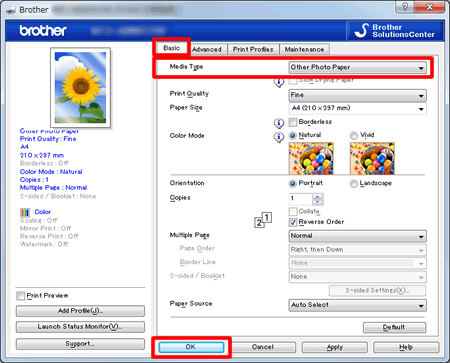
- Click OK.
Mac OS X
- Open Print dialog. (Click here to see how to open Print dialog.)
-
Select Print Settings in the Print dialog box.
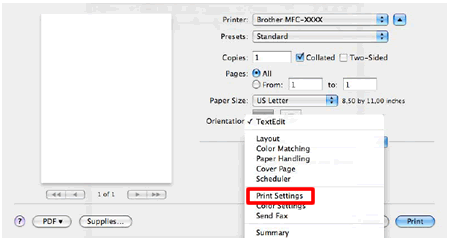
- Click on the drop down menu next to Media Type.
-
Select Photo Paper (Brother BP71 Photo Paper/ Other Photo Paper).
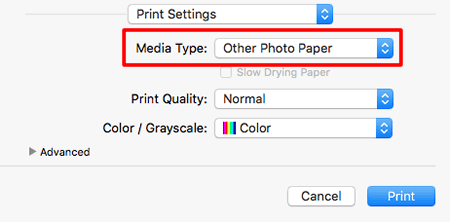
Printing from a USB Flash memory drive:
- Put a USB flash drive in the USB slot.
- Press JPEG Print > Select Files.
- Press Left or Right arrow to display the photo you want to print, and then press it.
- Press OK.
- Repeat the last two steps until you have selected all the photos you want to print.
- Press OK.
- Press Print Settings.
- Press the Up or Down arrow to display Paper Type.
- Press Paper Type.
- Press Photo Paper (Brother BP71/ Other Glossy).
-
Press
 (Back) or OK.
(Back) or OK. - Press Start to print.
Jeśli potrzebujesz dalszej pomocy, skontaktuj się z działem obsługi klienta firmy Brother:
Opinie dotyczące treści
Prosimy pamiętać, że niniejszy formularz służy wyłącznie do wyrażania opinii.