DCP-7010L
Odpowiedzi na często zadawane pytania i rozwiązywanie problemów |

DCP-7010L
Data: 18/06/2014 Identyfikator: faq00000699_000
How can I improve poor print quality ?
Following methods may improve the print quality.
Cleaning:
Clean the laser scanner window and the primary corona wire on the drum unit.
Examples of poor print quality:
| Problems: | Images: |
| Faint |
 |
| Gray background |
 |
| Toner specks |
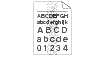 |
| Lines across the page |
 |
| White lines down the page |
 |
Clean the drum unit:
Dust, paper powder, glue, and so on may stick to the surface of the photosensitive drum (OPC) and cause black or white spots to appear on printed documents.
Examples of poor print quality:
| Problems | Images: |
| White Spots on black text and graphics |
 |
| Black Spots |
 |
Paper Specification:
Make sure that you use paper that meets our specifications. A rough surfaced paper or thick print media can cause the problem.
Examples of poor print quality:
| Problems: | Images: |
| Ghost |
 |
| Hollow print |
 |
| Black toner marks across the page |
 |
Media/Paper Type setting in the Printer Driver:
Make sure that you choose the appropriate media or paper type in the printer driver or in the DCP's Paper Type menu setting. To clear the problem of "Hollow print", choose "Thick paper" mode in the Paper Type menu setting.
Examples of poor print quality:
| Problems | Images: |
| Ghost |
 |
| Hollow print |
 |
DCP-7010, DCP-7010L, DCP-7025
Jeśli potrzebujesz dalszej pomocy, skontaktuj się z działem obsługi klienta firmy Brother:
Opinie dotyczące treści
Prosimy pamiętać, że niniejszy formularz służy wyłącznie do wyrażania opinii.