MFC-9320CW
FAQs & Troubleshooting |

MFC-9320CW
Date: 07/11/2011 ID: faq00000694_009
Document Jam
The document was not inserted or fed properly, or the document scanned from the ADF was too long.
If the document is jammed, follow the steps below:
After removing a jammed document, check that no paper scraps are left in the machine that could cause another jam.
If the document is jammed in the top of the ADF unit
- Take out any paper from the ADF that is not jammed.
- Open the ADF cover.
- Pull the jammed document out to the left.
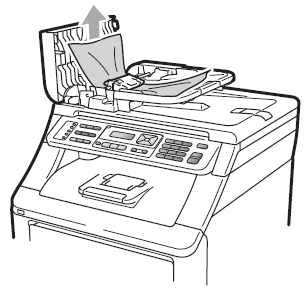
- Close the ADF cover.
- Press Stop/Exit.
If the document is jammed under the document cover
- Take out any paper from the ADF that is not jammed.
- Lift the document cover.
- Pull the jammed document out to the right.
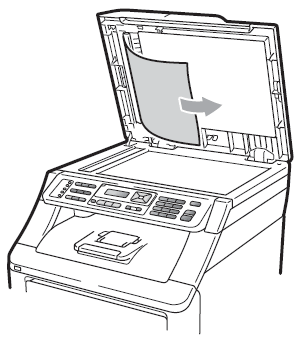
- Close the document cover.
- Press Stop/Exit.
If the document is jammed at the output tray
- Take out any paper from the ADF that is not jammed.
- Pull the jammed document out to the right.
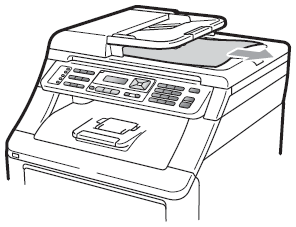
- Press Stop/Exit.
Related FAQs
MFC-9010CN, MFC-9120CN, MFC-9320CW
If you need further assistance, please contact Brother customer service:
Content Feedback
To help us improve our support, please provide your feedback below.
Step 1: How does the information on this page help you?
Step 2: Are there any comments you would like to add?
Please note this form is used for feedback only.