DCP-J925DW
Vanlige spørsmål og feilsøking |

DCP-J925DW
Dato: 17.01.2014 ID: faq00000716_000
Scan an image and insert it in a Windows XP application
Refer to the steps below for information on scanning from applications that follow the same menu structure as Office XP applications, for general information on scanning click here or to learn how to use the Scanner and Camera Wizard, click here.
-
From your Office XP application choose the "Insert" menu followed by "Picture" and then "From Scanner or Camera".
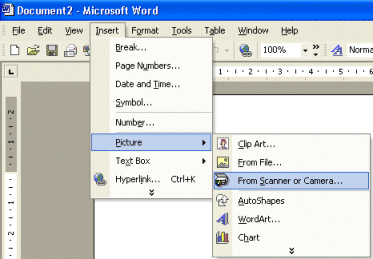
-
Choose the device you wish to scan from in the "Device" field along with scan quality. Click "Insert" when you are happy with your choices.

-
Your Brother machine will now scan the document with the settings you specified. Once the document is scanned, the image will automatically be inserted into your particular Office XP application.
Beslektede vanlige spørsmål
DCP-110C, DCP-115C, DCP-117C, DCP-130C, DCP-135C, DCP-145C, DCP-150C, DCP-165C, DCP-195C, DCP-310CN, DCP-315CN, DCP-330C, DCP-340CW, DCP-350C, DCP-357C, DCP-375CW, DCP-385C, DCP-4020C, DCP-540CN, DCP-560CN, DCP-585CW, DCP-6690CW, DCP-7010, DCP-7010L, DCP-7025, DCP-7030, DCP-7040, DCP-7045N, DCP-750CW, DCP-770CW, DCP-8020, DCP-8040, DCP-8060, DCP-8065DN, DCP-8070D, DCP-8085DN, DCP-8110DN, DCP-8250DN, DCP-9010CN, DCP-9015CDW, DCP-9020CDW, DCP-9040CN, DCP-9042CDN, DCP-9045CDN, DCP-9055CDN, DCP-9270CDN, DCP-J125, DCP-J132W, DCP-J140W, DCP-J152W, DCP-J315W, DCP-J4110DW, DCP-J4120DW, DCP-J515W, DCP-J525W, DCP-J552DW, DCP-J562DW, DCP-J715W, DCP-J725DW, DCP-J752DW, DCP-J785DW, DCP-J925DW, DCP-L5500DN, DCP-L6600DW, DCP-L8400CDN, DCP-L8450CDW, MFC-210C, MFC-215C, MFC-240C, MFC-250C, MFC-260C, MFC-290C, MFC-295CN, MFC-3220C, MFC-3240C, MFC-3420C, MFC-3820CN, MFC-410CN, MFC-425CN, MFC-440CN, MFC-465CN, MFC-4820C, MFC-490CW, MFC-5460CN, MFC-5490CN, MFC-580, MFC-5840CN, MFC-5860CN, MFC-5890CN, MFC-5895CW, MFC-590, MFC-620CN, MFC-6490CW, MFC-6890CDW, MFC-7320, MFC-7420, MFC-7440N, MFC-7820N, MFC-7840W, MFC-790CW, MFC-820CW, MFC-8220, MFC-8370DN, MFC-8420, MFC-8440, MFC-845CW, MFC-8460N, MFC-8510DN, MFC-8820D, MFC-8840D, MFC-885CW, MFC-8860DN, MFC-8870DW, MFC-8880DN, MFC-8890DW, MFC-890, MFC-8950DW, MFC-8950DWT, MFC-9070, MFC-9120CN, MFC-9160, MFC-9180, MFC-9320CW, MFC-9330CDW, MFC-9420CN, MFC-9440CN, MFC-9450CDN, MFC-9460CDN, MFC-9660, MFC-9760, MFC-9840CDW, MFC-9880, MFC-990CW, MFC-9970CDW, MFC-J410, MFC-J430W, MFC-J4410DW, MFC-J4510DW, MFC-J4620DW, MFC-J4625DW, MFC-J470DW, MFC-J4710DW, MFC-J480DW, MFC-J5320DW, MFC-J5620DW, MFC-J5625DW, MFC-J5720DW, MFC-J5910DW, MFC-J5920DW, MFC-J615W, MFC-J625DW, MFC-J650DW, MFC-J6510DW, MFC-J6710DW, MFC-J680DW, MFC-J6910DW, MFC-J985DW, MFC-L5700DN, MFC-L6800DW(T), MFC-L6900DW(T), MFC-L8650CDW, MFC-L8850CDW, MFC-L9550CDW(T)
Hvis du trenger ytterligere hjelp, kan du ta kontakt med Brothers kundeservice:
Tilbakemelding om innhold
Merk at dette skjemaet kun benyttes for tilbakemeldinger.