MFC-L5700DN
Vanlige spørsmål og feilsøking |

MFC-L5700DN
Dato: 03.08.2022 ID: faq00100212_502
Print as a Poster (Windows®)
Enlarge your print size and print the document in poster mode.
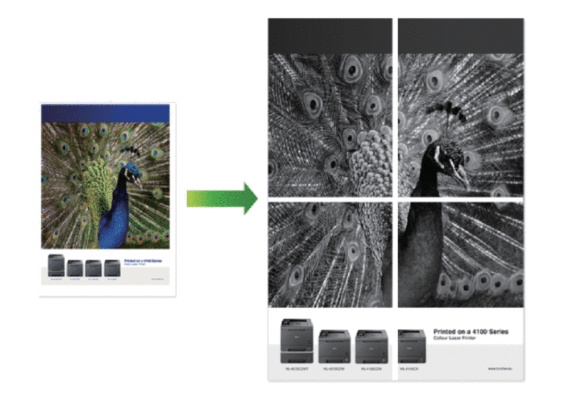
-
Select the print command in your application.
-
Select Brother [model name], and then click the printing properties or preferences button.The printer driver window appears.
-
Click the Multiple Page drop-down list, and then select the 1 in 2x2 Pages, 1 in 3x3 Pages, 1 in 4x4 Pages, or 1 in 5x5 Pages option.
-
Select the Print cut-out line check box, if needed.
- Print cut-out line
-
Prints a faint cut-out line around the printable area so that you can easily cut it out.
-
Change other printer settings if needed.
-
Click OK.
-
Complete your print operation.
Hvis du trenger ytterligere hjelp, kan du ta kontakt med Brothers kundeservice:
Tilbakemelding om innhold
Du kan hjelpe oss å forbedre kundestøtten vår ved å gi tilbakemelding nedenfor.
Trinn 1: Hvordan synes du informasjonen på denne siden hjelper deg?
Trinn 2: Ønsker du å legge til noen kommentarer?
Merk at dette skjemaet kun benyttes for tilbakemeldinger.