DS-720D
Vanlige spørsmål og feilsøking |

DS-720D
Dato: 15.10.2018 ID: faq00003092_000
Change the image settings. (Using DSmobileCapture)
Follow the steps below to change image settings.
NOTE: Illustrations and instructions may vary depending on the application you are using.
-
Launch DSmobileCapture.
-
Connect the supplied Micro USB cable to the Micro USB port on the rear of your scanner. Connect the cable to your computer.
-
Double-click the DSmobileCapture icon
 .
.
-
The Select Scanner Model dialog box appears. Select TWAIN under Driver Type and select your model under Scanner Model, and then click OK.
-
DSmobileCapture launches.
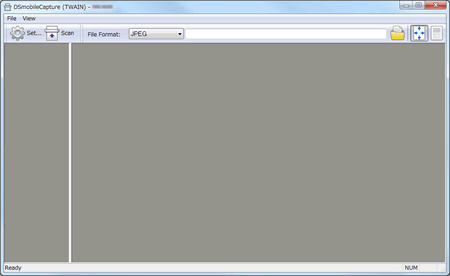
-
Connect the supplied Micro USB cable to the Micro USB port on the rear of your scanner. Connect the cable to your computer.
-
Click Setup.
-
Click the Image tab.
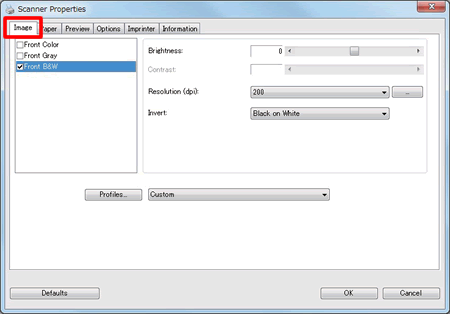
- Change the settings you want, and then click OK. Continue scanning operation.
-
Launch DSmobileCapture.
-
Connect the supplied Micro USB cable to the Micro USB port on the rear of your scanner. Connect the cable to your computer.
-
Double-click the DSmobileCapture icon
 .
.
-
DSmobileCapture launches.
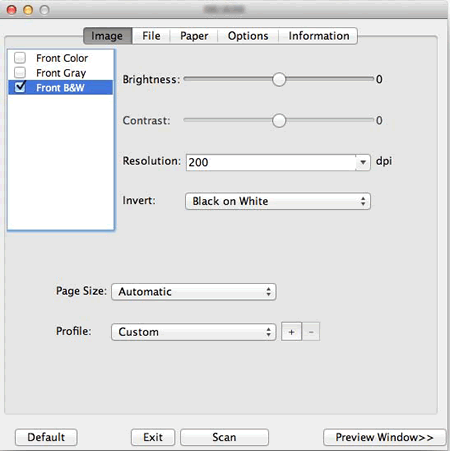
-
Connect the supplied Micro USB cable to the Micro USB port on the rear of your scanner. Connect the cable to your computer.
-
Click the Image and change the settings you want. Continue scanning operation.
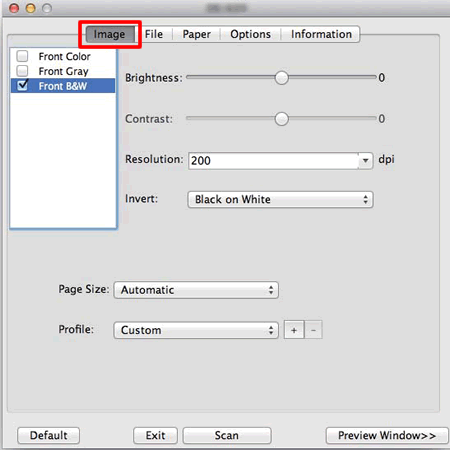
Hvis du trenger ytterligere hjelp, kan du ta kontakt med Brothers kundeservice:
Tilbakemelding om innhold
Du kan hjelpe oss å forbedre kundestøtten vår ved å gi tilbakemelding nedenfor.
Trinn 1: Hvordan synes du informasjonen på denne siden hjelper deg?
Trinn 2: Ønsker du å legge til noen kommentarer?
Merk at dette skjemaet kun benyttes for tilbakemeldinger.