MFC-J480DW
Vanlige spørsmål og feilsøking |

MFC-J480DW
Dato: 01.09.2022 ID: faq00002599_014
Scan and save a document in PDF format for macOS 10.14 or earlier (Scan to File)
The Scan to File feature allows you to scan a document and automatically save it into a specified location on your computer using ControlCenter2 in PDF format.
If you want to scan multiple pages into one file, refer to FAQ, "Scan multiple pages into one file instead of each scan being saved as a separate file".
NOTE: Illustrations shown below are from a representative product and operating system and may differ from your Brother machine and operating system.
- Load your document.
-
Open the ControlCenter.
To open the ControlCenter2 application, click Go from the Finder bar, Applications > Brother > ControlCenter. Double click the ControlCenter.
The ControlCenter will open and an icon will be placed in the dock. -
Click the Scan tab.
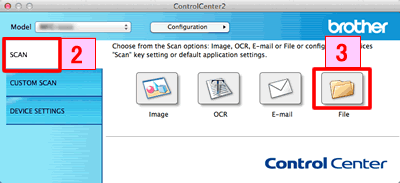
- Click File. The scan settings dialog box appears.
-
Click the File Type pop-up menu, and then select PDF (*.pdf).
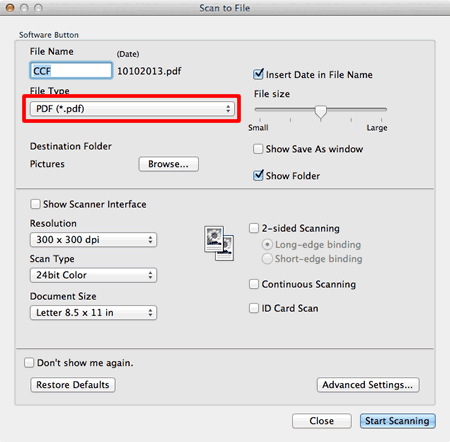
- Change the scan settings, such as file format, file name, destination folder, resolution, or color, if needed.
- Click Start Scanning. The machine starts scanning. The file will be saved in the folder you selected.
Hvis du trenger ytterligere hjelp, kan du ta kontakt med Brothers kundeservice:
Tilbakemelding om innhold
Du kan hjelpe oss å forbedre kundestøtten vår ved å gi tilbakemelding nedenfor.
Trinn 1: Hvordan synes du informasjonen på denne siden hjelper deg?
Trinn 2: Ønsker du å legge til noen kommentarer?
Merk at dette skjemaet kun benyttes for tilbakemeldinger.