PT-P950NW
Veelgestelde vragen en probleemoplossing |

PT-P950NW
Datum: 09-01-2024 Nummer: faqp00100257_000
How to transfer a template to the printer from Cable Label Tool
Using the transfer function, you can transfer a template or a template with a database to the printer without using P-touch Transfer Manager.
-
Display the template to transfer in the layout window.
-
Click [Transfer].
Transfer Template dialog box appears.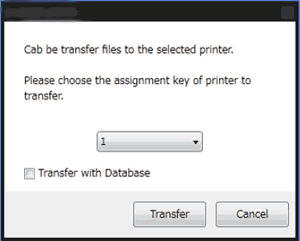
-
Select the assignment key.
If the template or other data transferred to the printer has the same key number as another template already saved in the printer, the new template will overwrite the old one.
-
To transfer a template with a connected database, select "Transfer with Database" check box.
-
Click [Transfer].
The template or template with database is transferred to the printer.- [Serialize] settings will not be transferred.
- When transferring a template with a database, if the linked database has multiple sheets, only the sheet currently displayed in the database dialog box is transferred.
Movie: How to transfer a template to the printer from Cable Label Tool
(This movie is created with PT-E850TKW.)
*The video clip is being streamed from YouTube.
PT-P900W/P900Wc, PT-P950NW
Heeft u meer hulp nodig, dan kunt u contact opnemen met de Brother-klantenservice.
Feedback
Geef hieronder uw feedback. Aan de hand daarvan kunnen wij onze ondersteuning verder verbeteren.
Stap 1: is de informatie op deze pagina nuttig voor u?
Stap 2: wilt u nog iets toevoegen?
Dit formulier is alleen bedoeld voor feedback.