MFC-L2740DW
Veelgestelde vragen en probleemoplossing |

MFC-L2740DW
Datum: 14-12-2017 Nummer: faq00100123_000
Export a CA Certificate
Follow the steps below to export a CA Certificate.
- Start your web browser.
-
Type "http://machine's IP address/" in your browser's address bar (where "machine's IP address" is the machine's IP address).
E.g. http://192.168.1.2/-
If you are using a Domain Name System or enable a NetBIOS name, you can type another name, such as "SharedPrinter" instead of the IP address.
E.g. http://SharedPrinter/
-
If you enable a NetBIOS name, you can also use the node name.
E.g. http://brnxxxxxxxxxxxx/
The NetBIOS name can be found in the Network Configuration Report. Click here to see how to print the Network Configuration Report.
-
If you are using a Domain Name System or enable a NetBIOS name, you can type another name, such as "SharedPrinter" instead of the IP address.
-
Type a password if you have set one, and then press
 (Right arrow key).
(Right arrow key). - Click Network.
- Click Security.
- Click CA Certificate.
-
Choose the certificate you want to export and click Export.
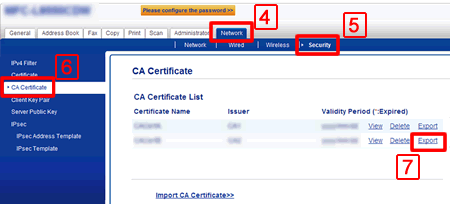
- Click Submit.
- Click Save to choose the destination folder.
-
Choose the destination you want to save the exported certificate and then save the certificate.
The CA certificate is exported to your computer.
Verwante vragen
MFC-L2720DW, MFC-L2740DW
Heeft u meer hulp nodig, dan kunt u contact opnemen met de Brother-klantenservice.
Feedback
Geef hieronder uw feedback. Aan de hand daarvan kunnen wij onze ondersteuning verder verbeteren.
Stap 1: is de informatie op deze pagina nuttig voor u?
Stap 2: wilt u nog iets toevoegen?
Dit formulier is alleen bedoeld voor feedback.