MFC-L8650CDW
Veelgestelde vragen en probleemoplossing |

MFC-L8650CDW
Datum: 20-12-2018 Nummer: faq00000261_054
Clean the scanner glass
Follow steps below:
NOTE: Illustrations shown below are from a representative product and may differ from your Brother machine.
-
Press and hold down
 to turn the machine off.
to turn the machine off. -
(For DCP-L8450CDW)
Unfold the ADF document support (1) and then open the ADF cover (2).
Clean the white bar (3) and the scanner glass strip (4) underneath it with a soft lint-free cloth moistened with water.
Close the ADF cover (2) and fold the ADF document support (1).
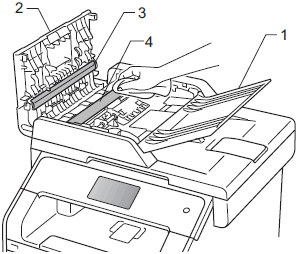
-
Lift the document cover (1).
Clean the white plastic surface (2) and scanner glass (3) underneath it with a soft lint-free cloth moistened with water.
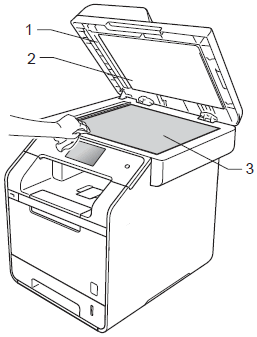
-
In the ADF unit, clean the white bar (1) and the scanner glass strip (2) underneath it with a soft lint-free cloth moistened with water.
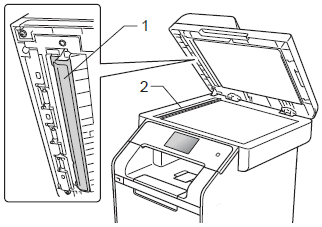
In addition to cleaning the scanner glass and glass strip with a soft lint-free cloth gently moistened with water, run your finger tip over the glass to see if you can feel anything on it. If you feel dirt or debris, clean the glass again concentrating on that area. You may need to repeat the cleaning process three or four times. To test, make a copy after each cleaning.
- Close the document cover.
-
Press
 to turn on the machine.
to turn on the machine.
DCP-L8400CDN, DCP-L8450CDW, MFC-L8650CDW, MFC-L8850CDW, MFC-L9550CDW(T)
Heeft u meer hulp nodig, dan kunt u contact opnemen met de Brother-klantenservice.
Feedback
Dit formulier is alleen bedoeld voor feedback.