PT-1950
Preguntas frecuentes y solución de problemas |

PT-1950
Fecha: 13/05/2020 ID: faqp00010538_002
How can I make a wide label by using the split printing function (printing a large layout dividedly on multiple labels)? (P-touch Editor 5.x for Windows)
You can make a wider label using your tape.
Example:
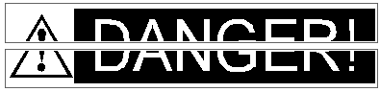
-
Specify the Tape/Media size settings as follows (when splitting in two labels):
- [XX mm x 2] for Tape/Media
- [Auto] for Length
Express Mode Professional Mode 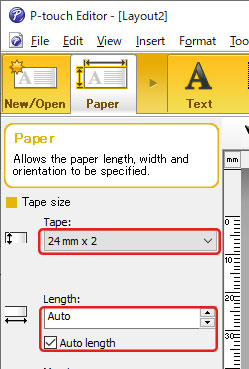

Depending on the printer model and the tape, the text may be printed smaller than the tape width. In that case, after the labels are printed, use scissors to cut off empty areas at the top and bottom of the labels.

-
Edit the layout as you like.

- Click the [Print] button to print the label.
PT-1230PC, PT-1650, PT-18R, PT-1950, PT-1960, PT-2430PC, PT-2700, PT-2710, PT-2730, PT-7600, PT-9500PC, PT-9600, PT-9700PC, PT-9800PCN, PT-D450, PT-D600, PT-E500, PT-E550W, PT-H500, PT-P700, PT-P750W, PT-P900W/P900Wc, PT-P950NW, QL-1050, QL-1050N, QL-1060N, QL-1100/1100c, QL-1110NWB/1110NWBc, QL-500, QL-550, QL-570, QL-580N, QL-650TD, QL-700, QL-710W, QL-720NW, QL-800, QL-810W/810Wc, QL-820NWB/820NWBc
Si necesita asistencia, contáctese con el servicio al cliente de Brother:
Comentarios sobre el contenido
Observe que este formulario solo se utiliza para comentarios.