PT-2710
Preguntas frecuentes y solución de problemas |

PT-2710
Fecha: 16/04/2020 ID: faqp00001372_000
Can I change the text settings line by line?
Yes. When a label consists of two or more lines of text, you can set different values of character attributes (font, size, width, style, line and alignment) for each line.
How to change the text setting line by line:
-
Move the cursor to the line you wish to change the character attribute using the
 or
or  key.
key.
-
Press the Text key while holding down the Shift key. Your current setting will appear on the display. Three black lines above "A" indicates that you are now applying the attribute for the specific line only.
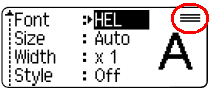
-
Select the character attribute you wish to change using the
 or
or  key, and then set a value for that attribute using the
key, and then set a value for that attribute using the  or
or  key.
key.
- Press the OK or Enter key to apply the change.
When attributes are set for each line, the value will be displayed as "*****" when you press the Text key. If you change the text settings on this screen, it will apply to all lines on the label.
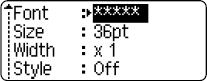
Si necesita asistencia, contáctese con el servicio al cliente de Brother:
Comentarios sobre el contenido
Para ayudarnos a mejorar el soporte, bríndenos sus comentarios a continuación.
Paso 1: ¿Cómo lo ayudó la información en esta página?
Paso 2: ¿Quiere agregar otros comentarios?
Observe que este formulario solo se utiliza para comentarios.