QL-1100/1100c
Preguntas frecuentes y solución de problemas |

QL-1100/1100c
Fecha: 13/05/2020 ID: faqp00000402_003
How do I create a Name Badge Label using a template? (P-touch Editor 5.x for Windows)
Follow the steps below:
-
Start P-touch Editor, choose "Name Badges" and then click
 .
.
<Using Express mode as an example>
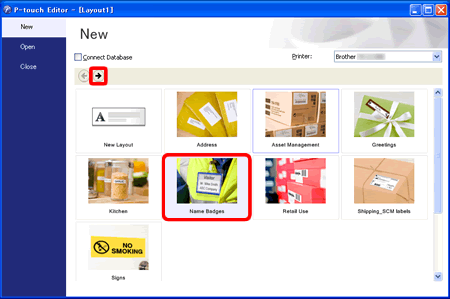
-
A list of templates for the selected category appears. Select a template and click the Create button.
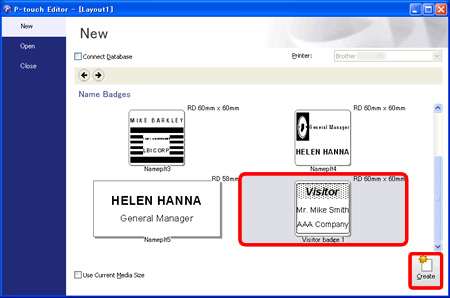
-
Click
 to edit the text. Change the text in the template's Input field.
to edit the text. Change the text in the template's Input field.
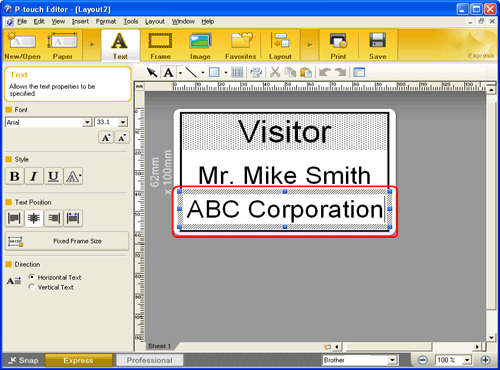
-
Click
 to print the label.
to print the label. -
Peel the printed label from backing and apply the label.
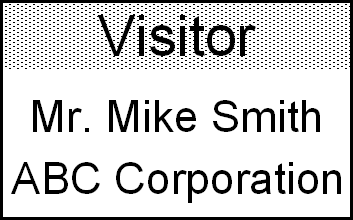
QL-1050, QL-1050N, QL-1060N, QL-1100/1100c, QL-1110NWB/1110NWBc, QL-500, QL-550, QL-570, QL-580N, QL-650TD, QL-700, QL-710W, QL-720NW, QL-800, QL-810W/810Wc, QL-820NWB/820NWBc, TD-4000, TD-4100N, TD-4410D, TD-4420DN/4420DN(FC)
Si necesita asistencia, contáctese con el servicio al cliente de Brother:
Comentarios sobre el contenido
Para ayudarnos a mejorar el soporte, bríndenos sus comentarios a continuación.
Paso 1: ¿Cómo lo ayudó la información en esta página?
Paso 2: ¿Quiere agregar otros comentarios?
Observe que este formulario solo se utiliza para comentarios.