DCP-L5500DN
Preguntas frecuentes y Solución de problemas |

DCP-L5500DN
Fecha: 13/04/2016 ID: faq00100299_500
Scan to Email Attachment Using ControlCenter2 (Macintosh)
Send a scanned document as an email attachment.
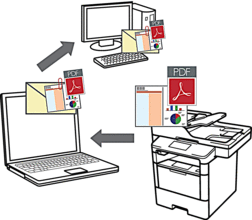
The Scan to Email feature does not support Webmail services. Use the Scan to Image or Scan to File feature to scan a document or a picture, and then attach the scanned file to an email message.
- Load your document.
- In the Finder menu bar, click , and then double-click the
 (ControlCenter) icon. The ControlCenter2 screen appears.
(ControlCenter) icon. The ControlCenter2 screen appears. - Click the SCAN tab.
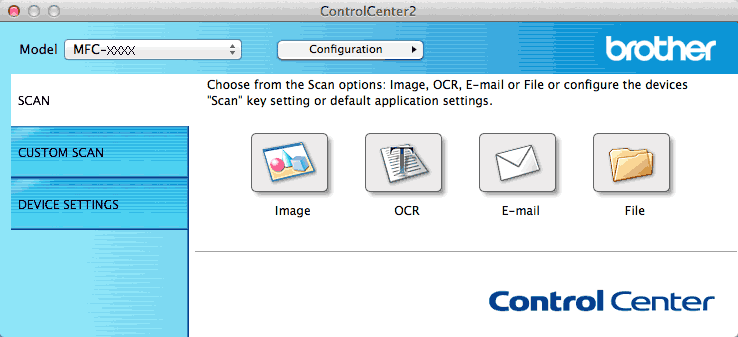
- Click the E-mail button.The scan settings dialog box appears.
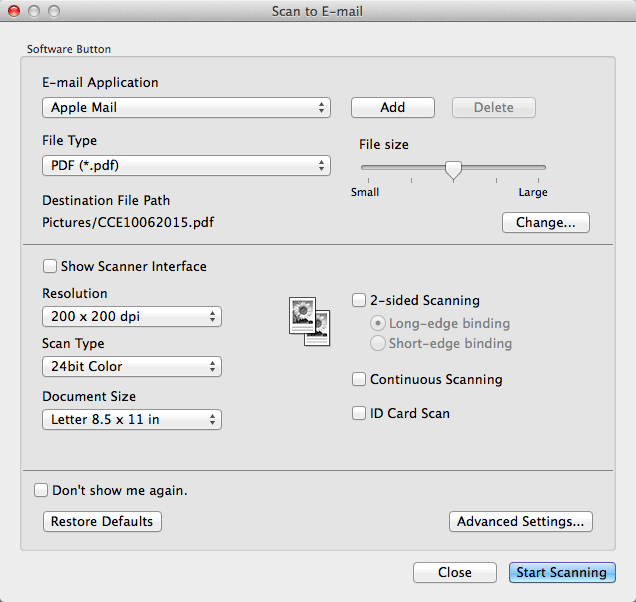
- Change the scan settings, such as file format, file name, destination file path, resolution and color, if needed.

To change the file name or destination file path, click Change.
- Click the Start Scanning button.The machine starts scanning. Your default email application opens and the scanned image is attached to a new, blank email.
Preguntas frecuentes relacionadas
DCP-L5500DN, DCP-L5600DN, DCP-L5650DN, DCP-L6600DW, MFC-L5700DW, MFC-L5800DW, MFC-L5850DW, MFC-L5900DW, MFC-L6700DW, MFC-L6800DW
Si necesita asistencia, contáctese con el servicio al cliente de Brother:
Comentarios sobre el contenido
Para ayudarnos a mejorar el soporte, bríndenos sus comentarios a continuación.
Paso 1: ¿Cómo lo ayudó la información en esta página?
Paso 2: ¿Quiere agregar otros comentarios?
Observe que este formulario solo se utiliza para comentarios.