MFC-9330CDW
Preguntas frecuentes y Solución de problemas |

MFC-9330CDW
Fecha: 08/11/2018 ID: faq00002783_009
Scan a document and e-mail it as an attachment (For Macintosh)
You can scan a document directly into your default E-mail application using ControlCenter2, so you can send the scanned data as an attachment.
The Scan to E-mail feature does not support Webmail services. Use the Scan to Image or Scan to File feature to scan a document or a picture, and then attach the file of the scanned data to an email message.
NOTE: Illustrations shown below are from a representative product and operating system and may differ from your Brother machine and operating system.
-
Load your document.
-
Click the SCAN tab.
-
Click E-mail.
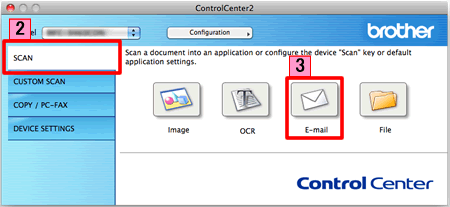
-
The Scan to E-mail dialog box will appear. You can configure the scan settings.
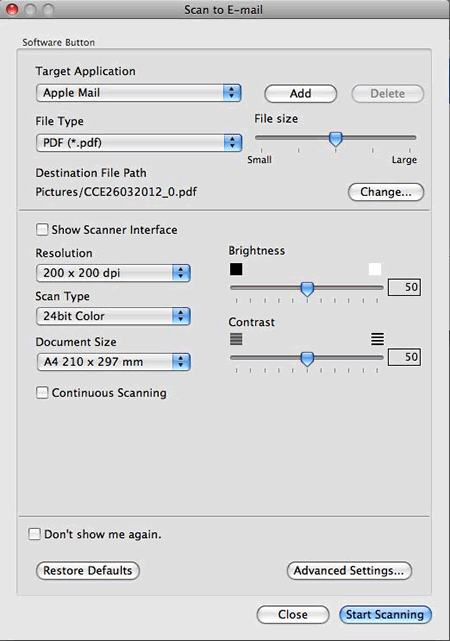
- Click Start Scanning. Your default E-mail application will start and the image will be attached to a new E-mail.
Preguntas frecuentes relacionadas
DCP-1512, DCP-1602, DCP-1617NW, DCP-8150DN, DCP-9020CDN, DCP-J100, DCP-J105, DCP-J152W, DCP-L2540DW, DCP-T300, DCP-T500W, DCP-T700W, MFC-1810, MFC-1815, MFC-1900, MFC-1905, MFC-8710DW, MFC-8910DW, MFC-8950DW, MFC-9130CW, MFC-9330CDW, MFC-J200, MFC-J285DW, MFC-J4310DW, MFC-J4420DW, MFC-J4510DW, MFC-J4620DW, MFC-J470DW, MFC-J4710DW, MFC-J5620DW, MFC-J870DW, MFC-L2700DW, MFC-L2720DW, MFC-L2740DW, MFC-L8850CDW, MFC-L9550CDW, MFC-T800W
Si necesita asistencia, contáctese con el servicio al cliente de Brother:
Comentarios sobre el contenido
Observe que este formulario solo se utiliza para comentarios.