HL-L8350CDW
Preguntas frecuentes y Solución de problemas |

HL-L8350CDW
Fecha: 25/12/2018 ID: faq00000307_025
Jam Tray / Jam Tray 1 / Jam Tray 2
The LCD or Touchscreen displays the tray names as follows:
- Standard paper tray: Tray1
- Multi-purpose tray: MP Tray
- Optional lower tray: Tray2 and T2
If a paper jam occurs inside the paper tray, follow these steps:
-
Pull the paper tray completely out of the machine.
For Jam Tray or Jam Tray1
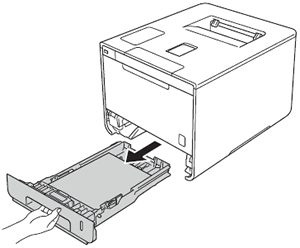
For Jam Tray 2:
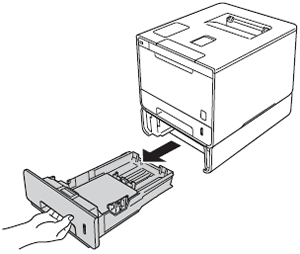
-
Use both hands to slowly pull out the jammed paper.
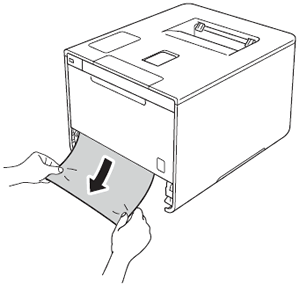
-
Make sure that the paper is below the maximum paper mark (
 ) in the paper tray. While pressing the blue paper-guide release lever, slide the paper guides to fit the paper size. Make sure that the guides are firmly in the slots.
) in the paper tray. While pressing the blue paper-guide release lever, slide the paper guides to fit the paper size. Make sure that the guides are firmly in the slots. - Put the paper tray firmly back in the machine.
Preguntas frecuentes relacionadas
HL-L8350CDW
Si necesita asistencia, contáctese con el servicio al cliente de Brother:
Comentarios sobre el contenido
Para ayudarnos a mejorar el soporte, bríndenos sus comentarios a continuación.
Paso 1: ¿Cómo lo ayudó la información en esta página?
Paso 2: ¿Quiere agregar otros comentarios?
Observe que este formulario solo se utiliza para comentarios.