DCP-7055W
FAQ e Risoluzione dei problemi |

DCP-7055W
Data: 08/11/2018 ID: faq00002781_000
Scan a document and open the scanned image with a graphics application (For Macintosh)
You can scan a document directly into your graphics application for viewing and editing using ControlCenter2.
NOTE: Illustrations shown below are from a representative product and operating system and may differ from your Brother machine and operating system.
- Load your document.
- Click the Scan tab. If you want to change the scan settings, click here to see the details of how to change scan settings.
-
Click Image. The image data will appear in the pre-selected application you have selected in the settings window for Scan to Image.
If the Scan to Image dialog box appear, click Start Scanning. Your default application will start and display the image.
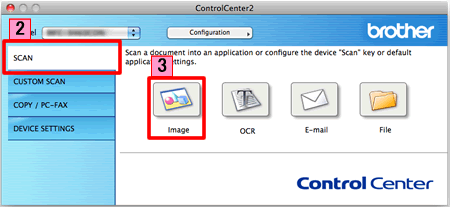
FAQ correlate
Per richiedere ulteriore assistenza, contattare il servizio assistenza clienti Brother:
Feedback sui contenuti
Di seguito è possibile fornire il proprio feedback che ci consentirà di migliorare il servizio assistenza.
Passo 1: le informazioni contenute in questa pagina sono risultate utili?
Passo 2: si desidera aggiungere un commento?
Questo modulo viene utilizzato esclusivamente con finalità di feedback.