HL-S7000DN
FAQ e Risoluzione dei problemi |

HL-S7000DN
Data: 25/04/2013 ID: faq00000095_030
Install the optional tray unit.
Please follow the steps below to install the optional tray unit.
- Remove all the cables from the machine.
- Using two people lift the machine carefully and place it onto the lower tray unit, so that the alignment pins of the lower tray unit are inserted into the guide holes on the bottom of the machine as shown. Make sure that the lower tray and machine are locked properly.

- If you are installing any additional lower tray units, install them one by one (3 max), and then install the printer with two people.
- When you install two or more optional lower trays, you must install the optional stabilizer.
- Plug all the cables back into the machines then turn on the power switch.
- Set the paper size and tray setting on the control panel of your machine.
- Attach the included tray ID label (1) to the front of the tray as shown.
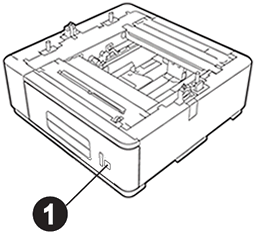
- Set the tray ID. Move the tab up or down to the desired tray ID position as shown.
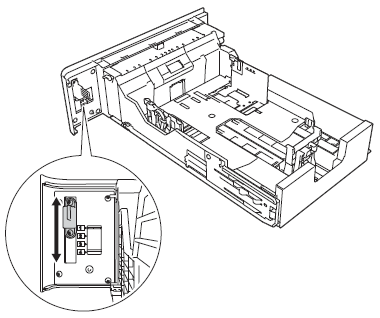
- If you are installing any additional lower tray units, install them one by one (3 max), and then install the printer with two people.
Driver configuration for Windows users:
Follow the instructions below to configure the printer driver to work with the lower tray.
- Open Printer Properties. (Click here to see the details of how to open Printer Properties.)
- Choose the Accessories tab and click Auto Detect, once the lower trays and paper size have been detected then click Apply.
(Under certain conditions Auto Detect may not be available. If this situation occurs, you can manually add the options you have installed. In Available Options choose the option you have installed, click Add and then Apply.)
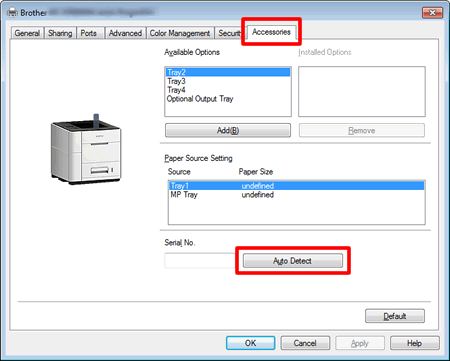
For Macintosh users:
The printer driver is already configured for use with the lower paper trays. No additional steps are required.
HL-S7000DN
Per richiedere ulteriore assistenza, contattare il servizio assistenza clienti Brother:
Feedback sui contenuti
Di seguito è possibile fornire il proprio feedback che ci consentirà di migliorare il servizio assistenza.
Passo 1: le informazioni contenute in questa pagina sono risultate utili?
Passo 2: si desidera aggiungere un commento?
Questo modulo viene utilizzato esclusivamente con finalità di feedback.