MFC-9450CDN
FAQs & Troubleshooting |

MFC-9450CDN
Date: 19/01/2021 ID: faq00100228_000
ControlCenter3 displays a blank screen at startup (Windows)
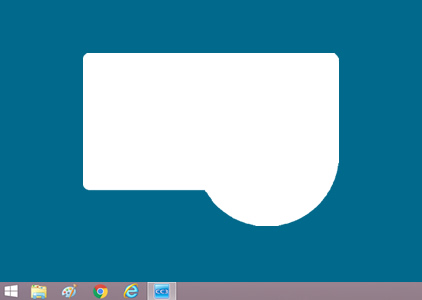
If ControlCenter3 displays a blank screen and you cannot use it, you must run a batch file that resets it back to Classic Mode.
- Right-click the CC3 icon in the task tray and click Exit.
-
Download the batch file.
> Click here to download the batch file. - Click the downloaded ChangeSkinToClassic.exe file. The file will run in the background.
- Go to Start > Brother > Brother Utilities.
- In Brother Utilities, click Scan, and then click ControlCenter3.
- In the task tray, click the CC3 icon and then click Open.
- If you enable Modern Mode, you must run the batch file again.
-
If the batch file creates a temporary folder ("BrotherCC3") on your desktop, it can be safely deleted.
Related FAQs
DCP-145C, DCP-165C, DCP-185C, DCP-385C, DCP-585CW, DCP-6690CW, DCP-7010, DCP-7030, DCP-7040, DCP-9010CN, DCP-J125, FAX-2820, MFC-250C, MFC-290C, MFC-3360C, MFC-490CW, MFC-6490CW, MFC-6890CDW, MFC-7220, MFC-7320, MFC-7340, MFC-790CW, MFC-8380DN, MFC-8880DN, MFC-9010CN, MFC-9120CN, MFC-9320CW, MFC-9450CDN, MFC-990CW
If you need further assistance, please contact Brother customer service:
Content Feedback
To help us improve our support, please provide your feedback below.
Step 1: How does the information on this page help you?
Step 2: Are there any comments you would like to add?
Please note this form is used for feedback only.