MFC-9840CDW
FAQs & Troubleshooting |

MFC-9840CDW
Date: 27.02.2009 ID: faq00000309_005
How do I clear the message "Jam Rear" from the LCD display?
To clear paper jams, please follow the steps below.
- Press the cover release lever to open the front cover.
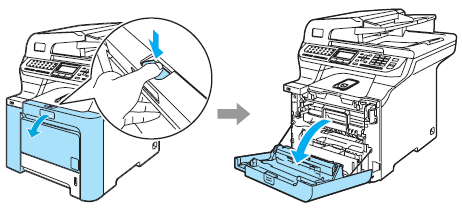
- Hold the green handle of the drum unit. Lift the drum unit up and then pull it out until it stops.
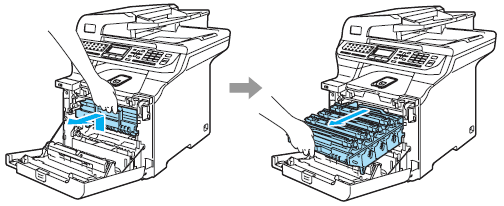
- Open the back cover.
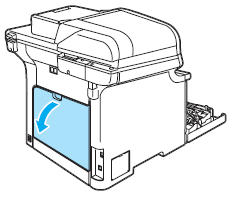
- Pull down the two green levers, one on the left-hand-side and one on the right-hand-side, as shown in the illustration below, and then fold down the fuser cover (1).
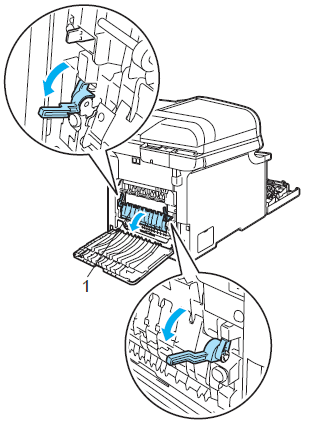
After you have just used the machine, some internal parts of the machine will be extremely hot. When you open the front or back cover of the machine, DO NOT touch the shaded parts shown in the illustration.
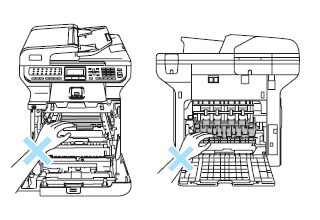
- Using both hands, gently pull the jammed paper out of the fuser unit.
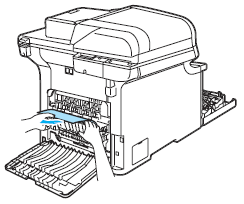
- Close the fuser cover (1) and lift the two green levers at the left and right hand sides.
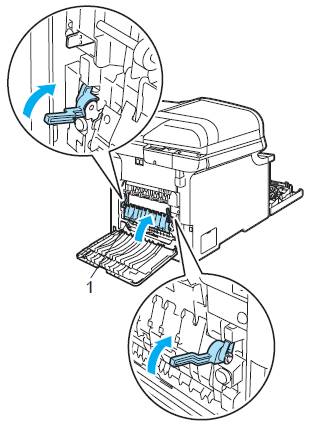
- Close the back cover.
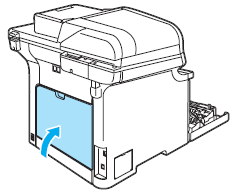
- Put the drum unit and toner cartridge assembly back in the machine.
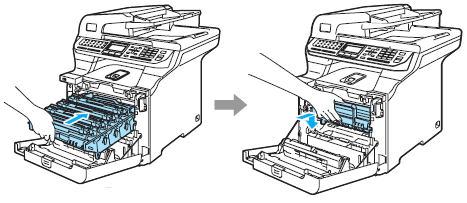
- Close the front cover of the machine.
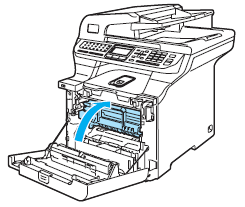
MFC-9840CDW
If you need further assistance, please contact Brother customer service:
Content Feedback
To help us improve our support, please provide your feedback below.
Step 1: How does the information on this page help you?
Step 2: Are there any comments you would like to add?
Please note this form is used for feedback only.