HL-1440
FAQs & Troubleshooting |

HL-1440
Date: 16/09/2014 ID: faq00000063_020
Print on envelopes.
Do not use any of the following types of envelopes, as they will cause paper feed problems:
- Envelopes that are damaged, curled, wrinkled, or irregularly shaped
- Envelopes that are extremely shiny or highly textured
- Envelopes with clasps, snaps or tie strings
- Envelopes with self-adhesive closures
- Envelopes of baggy construction
- Envelopes that are not sharply creased
- Embossed envelopes
- Envelopes that were previously printed by a laser printer
- Envelopes that are pre-printed on the inside
- Envelopes that cannot be arranged uniformly when placed in a pile
- Envelopes constructed with paper that exceeds the paper weight specifications for the printer
- Poorly manufactured envelopes with edges that are not straight or consistently square
- Envelopes with transparent windows, holes, cutouts or perforations.
Before printing envelopes, you must fan the stack of envelopes well to avoid paper jams and misfeeds.
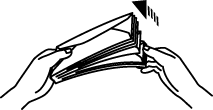
- Do not load different types of paper at the same time in the paper cassette because paper jams and misfeeds may occur.
- Do not print on envelopes using 2-Sided(Duplex) printing.
- For correct printing, you must select the same paper size from within your software application as the paper in the tray.
- If your application software does not support paper size selection in its print menu, you can change the paper size on the printer's control panel under the PAPER menu.
Use the manual feed slot on the front of the printer for the best results.
- Select manual feed mode in the printer driver.
- Lift up the rear cover at the rear of the printer.
- Send the print data.
- Set the width of the manual feed paper guides to the paper width you need. Insert the envelope FACE UP into the manual feed slot with both hands until the front edge of the paper is picked up by the rollers.
-
Close the rear of the printer when the print job is complete.
A "NO PAPER" message is shown in the Status Monitor until you insert a sheet of paper into the manual feed slot.
HL-1030, HL-1230, HL-1240, HL-1250, HL-1270N, HL-1440, HL-1450, HL-1470N
If you need further assistance, please contact Brother customer service:
Content Feedback
To help us improve our support, please provide your feedback below.
Step 1: How does the information on this page help you?
Step 2: Are there any comments you would like to add?
Please note this form is used for feedback only.