QL-500A
FAQs & Troubleshooting |

QL-500A
Date: 09/02/2015 ID: faqp00000425_005
How do I print labels with higher quality using Mac OSX?
- The QL-500/550/650TD offers you a choice to print labels with the fastest speed, or with the highest quality.
- Speed priority mode is set as default setting, and should be the setting used in most cases.
- when you print labels containing barcodes and/or graphics, setting the print option to quality priority mode is recommended.
- Changing to quality priority mode can make printing quieter.
[Method of changing print quality/speed]
-
Click
 to open the print dialog box.
to open the print dialog box. -
Select the "Tape setting" from the pull-down menu.
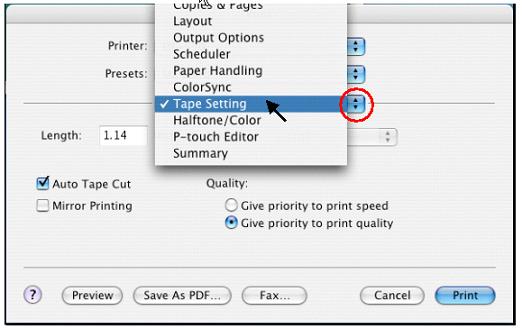
-
Under "Quality:", select the "Give priority to print Quality".
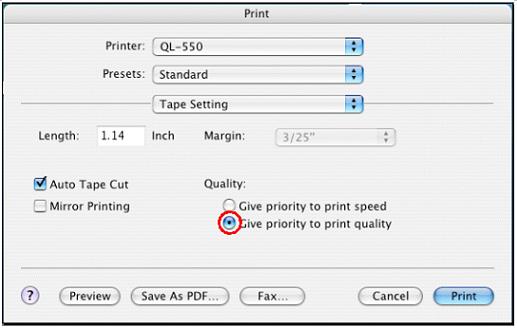
- Click the "Print" button.
This setting can only be made when using P-touch Editor.
The next time you start P-touch Editor, the setting returns to the default setting. (Give priority to print Quality)
If you always print with higher quality, you can save this setting as a "Preset". The procedures are as follows.
-
Select the "Save As..." from the "presets" pull-down menu to open the "Save Preset" dialog box.
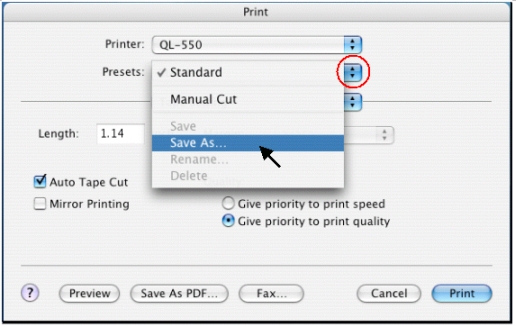
-
Type a name for this setting in the "Save Preset As" box and then click "OK".
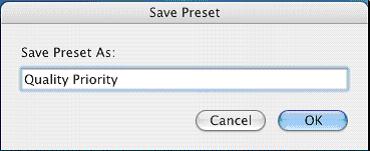
-
To use this setting when printing, select the name from the "Presets" pull-down menu.
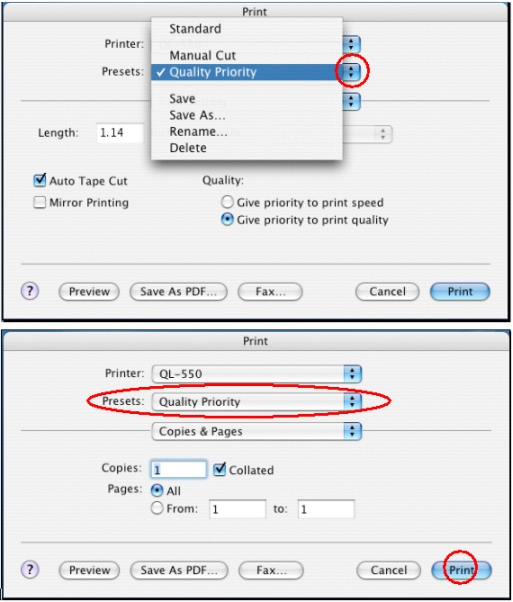
- Click "Print" button.
QL-1050, QL-1050N, QL-500, QL-500A, QL-550, QL-560, QL-650TD
If you need further assistance, please contact Brother customer service:
Content Feedback
To help us improve our support, please provide your feedback below.
Step 1: How does the information on this page help you?
Step 2: Are there any comments you would like to add?
Please note this form is used for feedback only.