DS-820W
FAQs & Troubleshooting |

DS-820W
Date: 12/10/2022 ID: faq00003092_000
Change the image settings. (Using DSmobileCapture)
Follow the steps below to change image settings.
NOTE: Illustrations and instructions may vary depending on the application you are using.
-
Launch DSmobileCapture.
-
Connect the supplied Micro USB cable to the Micro USB port on the rear of your scanner. Connect the cable to your computer.
-
Double-click the DSmobileCapture icon
 .
.
-
The Select Scanner Model dialogue box appears. Select TWAIN under Driver Type and select your model under Scanner Model, and then click OK.
-
DSmobileCapture launches.
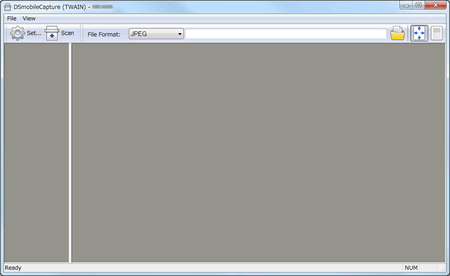
-
Connect the supplied Micro USB cable to the Micro USB port on the rear of your scanner. Connect the cable to your computer.
-
Click Setup.
-
Click the Image tab.
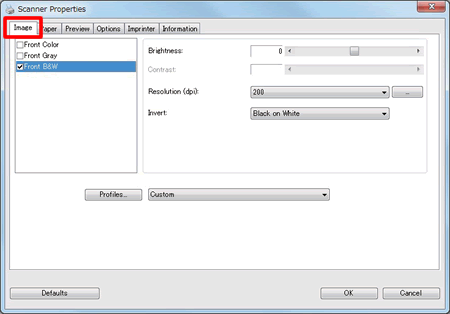
- Change the settings you want, and then click OK. Continue scanning operation.
-
Launch DSmobileCapture.
-
Connect the supplied Micro USB cable to the Micro USB port on the rear of your scanner. Connect the cable to your computer.
-
Double-click the DSmobileCapture icon
 .
.
-
DSmobileCapture launches.
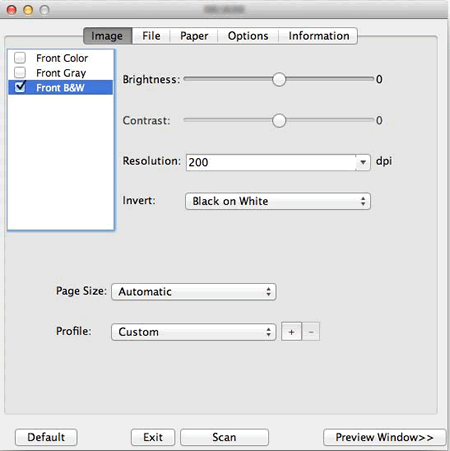
-
Connect the supplied Micro USB cable to the Micro USB port on the rear of your scanner. Connect the cable to your computer.
-
Click the Image tab and change the settings you want. Continue scanning operation.
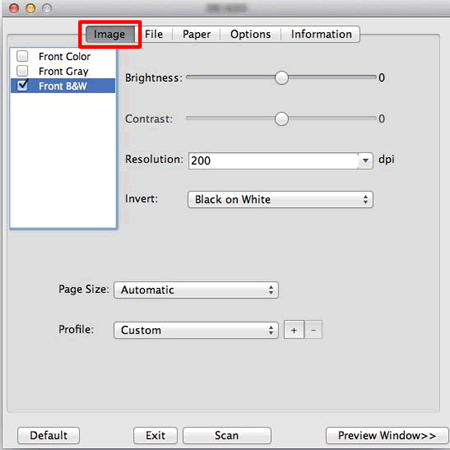
DS-620, DS-720D, DS-820W, DS-920DW
If you need further assistance, please contact Brother customer service:
Content Feedback
To help us improve our support, please provide your feedback below.
Step 1: How does the information on this page help you?
Step 2: Are there any comments you would like to add?
Please note this form is used for feedback only.