DCP-395CN
FAQs & Troubleshooting |

DCP-395CN
Date: 10/07/2018 ID: faq00002639_001
I have upgraded the Operating System to Windows 7. How can I install "PaperPort™ 11SE" ?
You can install "PaperPort™ 11SE" from the CD-ROM supplied with your machine. Please follow Step1, 2 and 3 below to install "PaperPort™ 11SE".
There are 3 steps for installing "PaperPort™ 11SE". You need to install 3 kinds of software: PaperPort, Microsoft Visual C++ 2005 Redistributable Package and PaperPort Image Printer.
Step1: Installing PaperPort
-
Put the supplied CD-ROM into your CD-ROM drive. If the Brother screen appears automatically, close the screen.
-
Click on Start and then Computer.
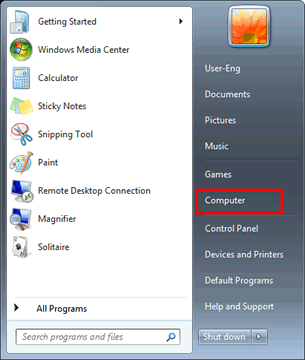
-
Right-click on the CD-ROM icon and select Open.
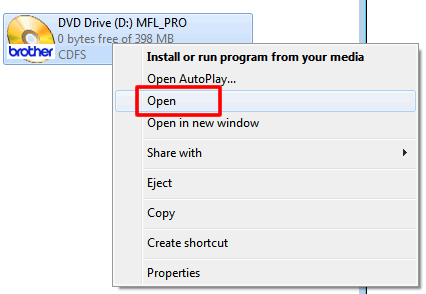
-
Open the paperport folder and then the program folder. Double-click setup.exe.
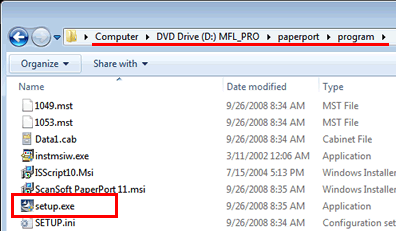
- The installation will start. Please follow the installation screen directions.
Step2: Installing Microsoft Visual C++ 2005 Redistributable Package
Installation steps vary depending on the version of Windows 7. Please follow the steps below for your Windows 7 version.
[For 32bit users]
-
Open the Utilities folder. Double-click vcredist_x86.exe.
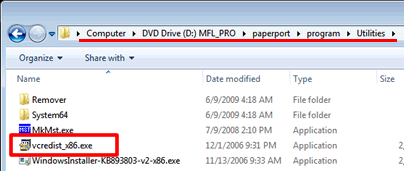
-
A window will appear. After finishing installation the window will close.
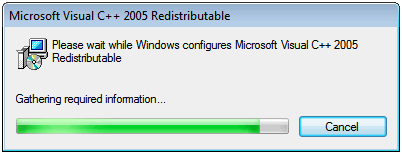
[For 64bit users]
-
Open the Utilities folder. Double-click vcredist_x86.exe.
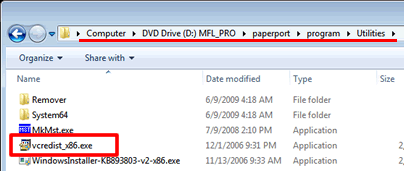
-
A window will appear. After finishing installation the window will close.
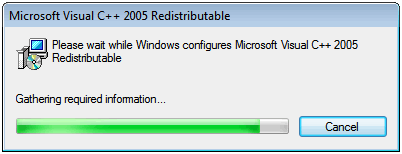
-
Open the System64 folder. Double-click vcredist_x64.exe.
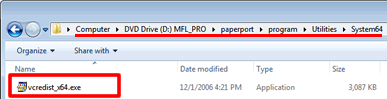
-
A window will appear. After finishing installation the window will close.
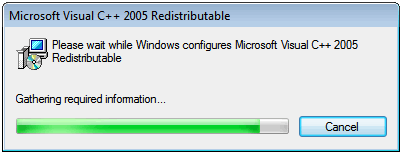
Step3: Installing PaperPort Image Printer
Installation steps vary depending on the version of Windows 7. Please follow the steps below for your Windows 7 version.
[For 32bit users]
-
Go back to the paperport folder. Open the printer folder, and then the sytem32 folder.
-
Double-click setup.exe.
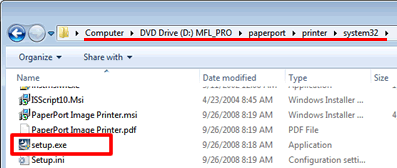
- The installation will start. Please follow the installation screen directions.
[For 64bit users]
-
Go back to the paperport folder. Open the printer folder, and then the system64 folder.
-
Double-click setup.exe.
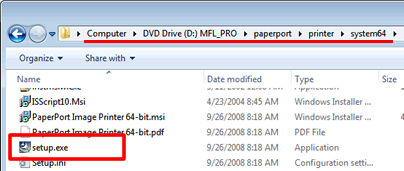
- The installation will start. Please follow the installation screen directions.
DCP-145C, DCP-163C, DCP-165C, DCP-167C, DCP-195C, DCP-197C, DCP-365CN, DCP-375CW, DCP-377CW, DCP-385C, DCP-395CN, DCP-585CW, DCP-6690CW, MFC-250C, MFC-255CW, MFC-290C, MFC-295CN, MFC-297C, MFC-490CW, MFC-5490CN, MFC-5890CN, MFC-5895CW, MFC-6490CW, MFC-6890CDW, MFC-790CW, MFC-795CW, MFC-990CW
If you need further assistance, please contact Brother customer service:
Content Feedback
Please note this form is used for feedback only.