MFC-9420CN
FAQs & Troubleshooting |

MFC-9420CN
Date: 29/03/2019 ID: faq00002495_002
I cannot scan to network using my Brother machine's control panel or the SCAN key on Mac (10.7 or later)
1. Configure scanner settings
Open the Device Selector and configure scanner settings.
How to launch and use the Device Selector to configure the scanner settings.
If the issue continues, go to step 2 to see how to change the firewall settings
2. Change the firewall settings
- If you see the message below, click Allow. The firewall settings will be changed. Try to scan to your network location again.
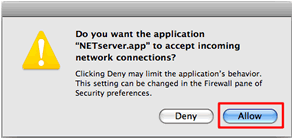
- If you do not see this message:
-
Select System Preferences from the Apple Menu.
-
Click the Security & Privacy icon, and then click the Firewall tab.
-
Select Click the lock to make changes. When prompted, enter your administrator password to unlock the Security & Privacy preferences.
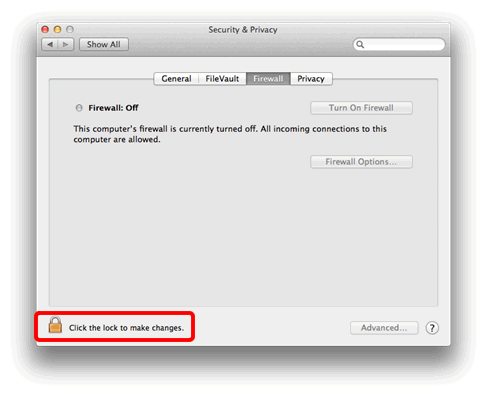
-
Click Firewall Options.
If the firewall is turned off, click Turn On Firewall.
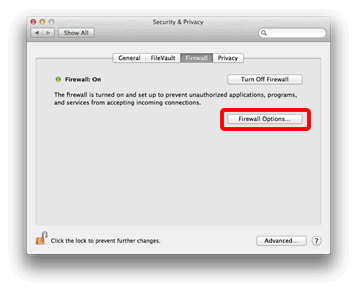
-
Select Automatically allow signed software to receive incoming connections and click the "+" button under the list.
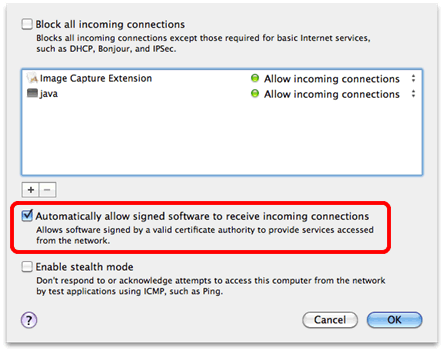
-
Select Macintosh HD > Library > Printers > Brother > Utilities > Server > NETserver or NETserver.app, and then click Add.
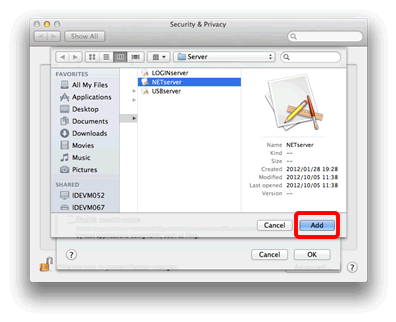
- If you cannot find the NETserver or NETserver.app folder, install the scanner driver. The latest driver is available in the Downloads section of this page.
-
If your hard drive icon (Macintosh HD icon) is not on the desktop:
- Click Finder > Preferences....
- In the General tab, select "Hard disks" in the "Show these items on the desktop:"
-
Close the Finder Preferences window.
Your hard drive icon will appear on the desktop.
- The NETserver application appears in the list. Click OK to close the Security application, and try to scan to your network location again.
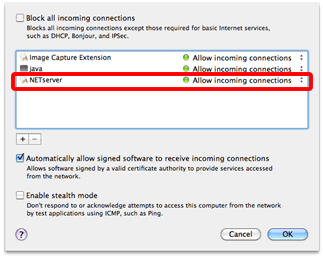
Related FAQs
ADS-2100e, ADS-2400N, ADS-2600W, ADS-2600We, ADS-2800W, ADS-3000N, ADS-3600W, DCP-310CN, DCP-315CN, DCP-7010, DCP-7025, DCP-8040, DCP-8045D, MFC-210C, MFC-3320CN, MFC-3340CN, MFC-3820CN, MFC-410CN, MFC-425CN, MFC-5440CN, MFC-5460CN, MFC-5840CN, MFC-5860CN, MFC-620CN, MFC-7225N, MFC-7420, MFC-7820N, MFC-8220, MFC-8440, MFC-8840D, MFC-8840DN, MFC-9180, MFC-9420CN, MFC-9660, MFC-9760, MFC-9880
If you need further assistance, please contact Brother customer service:
Content Feedback
Please note this form is used for feedback only.